Even though Xcode 5 available, I’d still like to use Xcode 4.6.3 at times to submit updates of my “legacy” apps. Xcode 5 ruins certain aspects of my design, plus I’d like to keep the iOS 6 look for now.
Xcode 5 uses Asset Catalogues to keep track of images, and there’s seemingly no way to convince Xcode 4.6.3 to take icon sizes other than iOS 6.
The good news is that we can add such icons in Xcode 4 with a trick:
- create new icons
- copy them to your project
- add them to your Info.plist file
Here’s how
First add your new icons to the project as usual so that they’ll be part of the bundle when you build. Next, seek out your Info.plist file. It’s usually inside the Supporting Files folder and starts with the title of your app (eg AppName-Info.plist).
Click on it to open the (godawful) Plist editor on the right. Find a value called Icon Files and expand it until you see each icon mentioned. This is just a list of all available icon files for this app.
Add a row for each new icon by clicking on the little “plus” icon inside the last row. Enter the file name of your new icon and click somewhere else (you can’t hit return). The list should look something like this:
The process is described in more detail in Apple’s Technical Note:
https://developer.apple.com/library/ios/qa/qa1686/_index.html
iOS 7 Icon Sizes
- iPhone / iPod Touch: 120×120 (was 114×114)
- iPad: 152×152 (was 144×144)
All devices must supply the old size icons in addition if you want to support iOS 6 and before.
—————————-
Since the iOS 7 icon file sizes have changed, developers are getting emails such as this:
Dear developer,
We have discovered one or more issues with your recent delivery for “App Name”. Your delivery was successful, but you may wish to correct the following issues in your next delivery:
Missing recommended icon file – The bundle does not contain an app icon for iPhone / iPod Touch of exactly ’120×120′ pixels, in .png format.
If you would like to update your binary for this app, you can reject this binary from the Binary Details page in iTunes Connect. Note that rejecting your binary will remove your app from the review queue and the review process will start over from the beginning when you resubmit your binary.
Regards,
The App Store team
Adding such icons in Xcode 4 will not generate these emails (or rejections due to incorrect icon sizes).

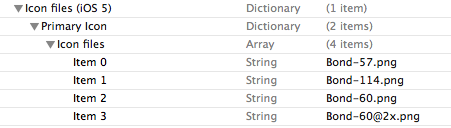
Exactly what I was looking for. Very helpful, thanks!
Thank you so much!
Arigatou
I received a similar email. Since it’s says “Missing recommended icon file ” does that mean I can ignore it?
Is it mandatory to have these icons? I don’t understand why the system didn’t report this when I validated the application during development before submission?
Good question. I guess technically it’s not mandatory to submit an app with the iOS 7 icon sizes, as the old 6.1 SDK sees your submission as valid. I don’t think your app will be rejected due to a lack of such missing icons because it’s made for iOS 6 or lower, and the sizes you’re submitting are correct for that version. Besides, apps that haven’t been updated since iOS 7 came out still look OK on the iOS 7 springboard.
I’m thinking that if this was a real concern for Apple, they would – as you say – reject the app during submission. Since they don’t, I’m sure it’ll be fine.