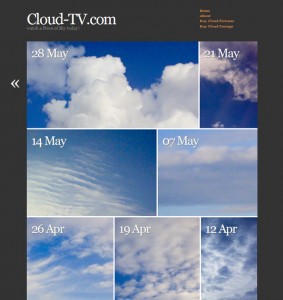 One of my all time favourite themes is AutoFocus by Allan Cole – it’s a superb portfolio theme that lets your pictures to the talking. Great for sites that show off images.
One of my all time favourite themes is AutoFocus by Allan Cole – it’s a superb portfolio theme that lets your pictures to the talking. Great for sites that show off images.
I wanted to use it over at Cloud-TV but thought that a different colour scheme would better suit my pictures – so I took some notes on how to amend certain aspects of the theme. You may find these useful if you’d like to style the theme to your own needs.
Please note that at the time of writing AutoFocus is at Version 1.0.1 – it is likely to be the final standalone theme and it’s no longer under active development. These tweaks will NOT work for Autofocus Plus or Plus Pro.
Version Differences
There are THREE different versions of Autofocus out there:
- Autofocus 1.0.1 available from the WordPress Repository. You can get this simply by searching for “autofocus” under Appearance – Themes – Install New Themes. This is the version I’m discussing here. It is no longer in active development.
- Autofocus Plus (or Autofocus+) available from Allan Cole’s super unpronouncable site fthrwght.com. This is a child theme for the Thematic Framework. You need both these themes to run it. This version is in active development but not discussed here.
- Autofocus Plus Pro (or Autofocus+ Pro) also available from Allan’s site for a small fee.
I know this is confusing… that’s why I’m mentioning it here. Functionality is very different for the Plus version, which which we are not discussing in this article.
Background Colour
For my project I needed a darker background colour like grey. Have a look in the style.css file for these lines under the /* =structure */ section:
body{background-color:#FFF;color:#444;font:1.4em/1.6 "Hoefler Text", "Georgia", Georgia, serif, sans-serif;margin:0;padding:0}
Change the background-color value (#FFF) to something else like #333 to change its colour. Doing this will require a bit of tweaking on the old Page Titles – I’ll explain that further down.
If you’d like to add a background graphic, add the following code inside the {} brackets:
background-image: url('http://yoursite.com/picture.jpg');
Website Title
To change the size of your website title, have a look at this line of code under the /* =header */ section:
#header h1 {font-size:1.8em;line-height:0.8em;padding:5px 0 0;}
Change font-size to 3.8em for something with a lot more impact. The title is defined by the default link colour (since the title is a link) – if you’d like to change this independantly from the link colour, add this bit of code (it’ll make the title red):
#header #blog-title a {color:#f11;}
If you’d like to change the colour of the tag line, change the value in this bit of code:
#header #blog-description {color:#888;}
Adding a Header
To add a header graphic to this theme, have a look at the header.php file and find this bit of code:
<div id="header">
<h1 id="blog-title"><a href="<?php echo get_option('home') ?>/" title="<?php bloginfo('name') ?>" rel="home"><?php bloginfo('name'); ?></a></h1>
<div id="blog-description"><?php bloginfo('description') ?></div>
</div><!-- #header -->
Change the second line to something like this:
<h1 id="blog-title"><a href="<?php echo get_option('home') ?>/" title="<?php bloginfo('name') ?>" rel="home"><img src="http://yoursite.com/yourlogo.jpg"></a></h1>
Make sure your header is not too big, otherwise it’ll obscure the nav menu. Delete the second line if you don’t want WordPress to display your tag line.
Default Link Colour
To change this, go back to the style.css file and have a look for this inside the /* =miscellaneous */ section:
a{color:#444;display:inline;}
a:hover{text-decoration:underline;color:#000;}
You guessed it: the first line changes the link colour, the second line deals with what happens when you hover. Sweet! Notice that changing either value will have an effect on the site title and all items in your Nav Menu, unless you override those individually.
The Nav Menu
The Nav Menu is called from within the header.php file via a function which lives in the functions.php file. Here’s the full php code you need to find:
// Produces a list of pages in the header without whitespace
function sandbox_globalnav() {
echo '<div id="menu"><ul><li><a href="'. get_settings('home') .'/" title="'. get_bloginfo('name') .'" rel="home">Home</a></li>';
$menu = wp_list_pages('title_li=&sort_column=menu_order&echo=0'); // Params for the page list in header.php
echo str_replace(array("\r", "\n", "\t"), '', $menu);
echo '<li><a href="'. get_bloginfo_rss('rss2_url') .'">RSS</a></li></ul></div>';
}
By default, every page you’ve got in your WP installation will be shown. That may not be what you want. Instead, you could write a link to every page you want to show like this:
function sandbox_globalnav() {
echo '<div id="menu"><ul><li><a href="'. get_settings('home') .'/" title="'. get_bloginfo('name') .'" rel="home">Home</a></li>';
?>
<li><a href="yoursite.com/page1/">Your First Page Here</a></li>
<li><a href="yoursite.com/page2/">Your Second Page Here</a></li>
<?php
echo '<li><a href="'. get_bloginfo_rss('rss2_url') .'">RSS</a></li></ul></div>';
}
If you don’t care for the RSS Link at the bottom of that block, delete the entire line and replace it with
echo '</ul></div>';
You can also change the size and colour of the entire nav block – have a look at the sttle.css file for this. Under the header section you’ll find a block of code – we’re only interested in the very last line which describes text in the nav menu:
/* =header */
...
#access #menu a{font-weight:800;}
If you wanted to make it red and slightly bigger for example, amend that last line to this:
#access #menu a{font-weight:800; color: #f00; font-size: 1.2em;}
Add tags to your heart’s content.

again, thanks so much for the quick responses!!
played with everything for a while yesterday, and was pretty much able to adjust everything according to my liking. woo hoo!
but, i do have 2 more quick questions for you:
(for reference, my site is http://www.gourmetforeplay.com)
1. any idea how to bold subject headers in each individual post (flavors, foreplay, facts). it’s pretty obvious how to do this normally, but i used the font uploader to select different fonts for different areas, and my bold selections don’t come through now. i even tried using … and also … but neither seems to work. any suggestions?
2. also, would like to figure out how to make the hover text on the grid (for each photo on home page) black so that it’s easier to read. can’t seem to figure out which line of code to change. any advice would be greatly appreciated. thanks!
Hi Thalia,
I think the problem with the bold fonts may well be the font you’re using. If it’s worked before and not now it may be that the font you’re using does not have a bold option available.
For a different text colour on the front page, have a look under the /* home */ section for a line like this:
.home .post-content{background:#fff; color: black; bottom:0;left:0;font-weight:200;padding:10px;position:absolute;visibility:hidden;-moz-opacity:0;filter:alpha(opacity=0);opacity:0;}I’ve added the color parameter here – that should turn your front page hover text into any colour you specify.
Hi Jay,
thanks again for doing this here. I’ve been reading your tutorial and comments for the last 2 weeks 🙂 But still I have two problems, which I can’t solve by myself:
1.) I have changed my backgroung (www.thethopics.com/wordpress), but on the front page I still have white lines between the thumbnails. How to change the color of these lines?
2.) On single posts (single.php) I would like to have arrows left and right besides the main picture (and on image.php also), with a link to the next picture. A kind of a easy gallery. I’ve tried to change
<?php next_post_link('%link', '»’) ?>
from single.php and
<?php ps_next_image_link( 'Next Image » %link’ ) ?>
from image.php, but it won’t work. Hope you can solve this issue? :-)Many than ks in advance!
Hey, just wanted to thank you for this post, I’ve spent the last week going through wordpress themes and the wealth of information you’ve provided here has convinced me Autofocus is the one I should go with 😀
Hey Jay, once again me 🙂 A third problem which I couldn’t solve is to color the background of comments on each page… Plus changing the font color of the comments…
Many thanks in advance!!!