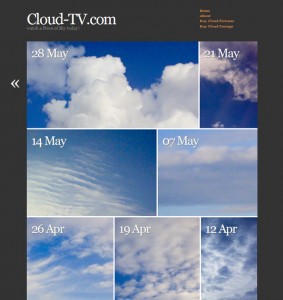 One of my all time favourite themes is AutoFocus by Allan Cole – it’s a superb portfolio theme that lets your pictures to the talking. Great for sites that show off images.
One of my all time favourite themes is AutoFocus by Allan Cole – it’s a superb portfolio theme that lets your pictures to the talking. Great for sites that show off images.
I wanted to use it over at Cloud-TV but thought that a different colour scheme would better suit my pictures – so I took some notes on how to amend certain aspects of the theme. You may find these useful if you’d like to style the theme to your own needs.
Please note that at the time of writing AutoFocus is at Version 1.0.1 – it is likely to be the final standalone theme and it’s no longer under active development. These tweaks will NOT work for Autofocus Plus or Plus Pro.
Version Differences
There are THREE different versions of Autofocus out there:
- Autofocus 1.0.1 available from the WordPress Repository. You can get this simply by searching for “autofocus” under Appearance – Themes – Install New Themes. This is the version I’m discussing here. It is no longer in active development.
- Autofocus Plus (or Autofocus+) available from Allan Cole’s super unpronouncable site fthrwght.com. This is a child theme for the Thematic Framework. You need both these themes to run it. This version is in active development but not discussed here.
- Autofocus Plus Pro (or Autofocus+ Pro) also available from Allan’s site for a small fee.
I know this is confusing… that’s why I’m mentioning it here. Functionality is very different for the Plus version, which which we are not discussing in this article.
Background Colour
For my project I needed a darker background colour like grey. Have a look in the style.css file for these lines under the /* =structure */ section:
body{background-color:#FFF;color:#444;font:1.4em/1.6 "Hoefler Text", "Georgia", Georgia, serif, sans-serif;margin:0;padding:0}
Change the background-color value (#FFF) to something else like #333 to change its colour. Doing this will require a bit of tweaking on the old Page Titles – I’ll explain that further down.
If you’d like to add a background graphic, add the following code inside the {} brackets:
background-image: url('http://yoursite.com/picture.jpg');
Website Title
To change the size of your website title, have a look at this line of code under the /* =header */ section:
#header h1 {font-size:1.8em;line-height:0.8em;padding:5px 0 0;}
Change font-size to 3.8em for something with a lot more impact. The title is defined by the default link colour (since the title is a link) – if you’d like to change this independantly from the link colour, add this bit of code (it’ll make the title red):
#header #blog-title a {color:#f11;}
If you’d like to change the colour of the tag line, change the value in this bit of code:
#header #blog-description {color:#888;}
Adding a Header
To add a header graphic to this theme, have a look at the header.php file and find this bit of code:
<div id="header">
<h1 id="blog-title"><a href="<?php echo get_option('home') ?>/" title="<?php bloginfo('name') ?>" rel="home"><?php bloginfo('name'); ?></a></h1>
<div id="blog-description"><?php bloginfo('description') ?></div>
</div><!-- #header -->
Change the second line to something like this:
<h1 id="blog-title"><a href="<?php echo get_option('home') ?>/" title="<?php bloginfo('name') ?>" rel="home"><img src="http://yoursite.com/yourlogo.jpg"></a></h1>
Make sure your header is not too big, otherwise it’ll obscure the nav menu. Delete the second line if you don’t want WordPress to display your tag line.
Default Link Colour
To change this, go back to the style.css file and have a look for this inside the /* =miscellaneous */ section:
a{color:#444;display:inline;}
a:hover{text-decoration:underline;color:#000;}
You guessed it: the first line changes the link colour, the second line deals with what happens when you hover. Sweet! Notice that changing either value will have an effect on the site title and all items in your Nav Menu, unless you override those individually.
The Nav Menu
The Nav Menu is called from within the header.php file via a function which lives in the functions.php file. Here’s the full php code you need to find:
// Produces a list of pages in the header without whitespace
function sandbox_globalnav() {
echo '<div id="menu"><ul><li><a href="'. get_settings('home') .'/" title="'. get_bloginfo('name') .'" rel="home">Home</a></li>';
$menu = wp_list_pages('title_li=&sort_column=menu_order&echo=0'); // Params for the page list in header.php
echo str_replace(array("\r", "\n", "\t"), '', $menu);
echo '<li><a href="'. get_bloginfo_rss('rss2_url') .'">RSS</a></li></ul></div>';
}
By default, every page you’ve got in your WP installation will be shown. That may not be what you want. Instead, you could write a link to every page you want to show like this:
function sandbox_globalnav() {
echo '<div id="menu"><ul><li><a href="'. get_settings('home') .'/" title="'. get_bloginfo('name') .'" rel="home">Home</a></li>';
?>
<li><a href="yoursite.com/page1/">Your First Page Here</a></li>
<li><a href="yoursite.com/page2/">Your Second Page Here</a></li>
<?php
echo '<li><a href="'. get_bloginfo_rss('rss2_url') .'">RSS</a></li></ul></div>';
}
If you don’t care for the RSS Link at the bottom of that block, delete the entire line and replace it with
echo '</ul></div>';
You can also change the size and colour of the entire nav block – have a look at the sttle.css file for this. Under the header section you’ll find a block of code – we’re only interested in the very last line which describes text in the nav menu:
/* =header */
...
#access #menu a{font-weight:800;}
If you wanted to make it red and slightly bigger for example, amend that last line to this:
#access #menu a{font-weight:800; color: #f00; font-size: 1.2em;}
Add tags to your heart’s content.

alas, i have another question. i’d like to insert twitter and last.fm feeds underneath the big dates on the right margin of each post (on the index & pages it would look too cluttered). i don’t think this should be too difficult, since both are simple html embeds, but i don’t know where in the single.php file to copyxpaste it. then again, i’m a total n00b so it might be impossible. thanks for all your patience and hard work!
Hi Effie,
glad my tips were working so far 😉
I have to say I’ve got some trouble on my test sites at the moment with this theme – none of the sidebar contents want to show up anymore. Because in an ideal world, you’d just pop the Twitter and Last.fm codes into a text widget each, then they should show up in the sidebar without trouble. However, this theme may not be compatible with WordPress 3.2.1 anymore… I guess it’s past its time, not having menu support and all.
Have a look at the professional version which the developer is still supporting over at http://fthrwght.com/autofocus. If you really like this theme, then you’ll find the Pro version for $25 has so much more to offer (it’s working for starters): Menus, two different home page layouts, very easy customisability (if that is a word). It’s also available as a lite version for free with limited options.
I’ll take closer look and see if I can get the old Autofocus 1.0.1 to work with the latest WordPress – watch this space.
hey jay,
first, thanks for the quick response. second, autofocus 1.0.1. seems to be working for me with wp 3.2.1, as i did get a sidebar widget to appear at the bottom of the site, but it was ugly so i removed it. i assumed this was due to the widget’s code and not the theme itself, but i could be wrong. since i’m not even sure what menu support is, it’s probably the latter scenario.
i’m definitely amenable to paying for autofocus 2, but i want to be certain the elegance of autofocus 1.0.1. are still available before i pay a nonrefundable $25. for example, i really like the varying sizes of photos in the grid on the home page and right-aligned vertical page links. i understand that these are simple tasks and would be surprised if they were longer options, but i can’t get a guarantee from any of the support forums. do you happen to know? a confirmation would be greatly appreciated!
ahem. elegance is not are.
There are two options for the front page in the new version: one thatlooks like Autofocus 1.0.1, the other one displays an image grid. Those can be found under Theme Options.
There is a free version called Autofocus Lite, same link as before. Try it out and see what you think. The pro version is essentially the same with more available options.