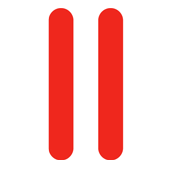 The other day I got myself a brand new server – so barebones that I had to do everything myself, including picking a Linux distribution. Sadly the one I wanted (CentOS 6) did not come bundled with Plesk so I had to install it manually.
The other day I got myself a brand new server – so barebones that I had to do everything myself, including picking a Linux distribution. Sadly the one I wanted (CentOS 6) did not come bundled with Plesk so I had to install it manually.
I thought I’d better take some notes so I can retrace my steps.
At the time of writing, Plesk 10.3 is current, with 10.4 just around the corner. Keep this in mind – things tend to change drastically with every major release.
Documentation
Let’s get started by remembering where all Plesk documentation is kept, i.e. at the Parallels Site:
http://www.parallels.com/uk/products/plesk/documentation/
Installation
Let’s install Plesk not via the Autoinstaller but instead use the super useful tool called the One Click Installer. Instead of downloading a package and then installing it to get the ball rolling, One Click determines your OS and does the whole shebang in one fair swoop.
Here’s how to use it:
wget -O - http://autoinstall.plesk.com/one-click-installer | sh
Works a treat! You may have to yum install wget before you can use this command.
Should this method fail you can download the first file yourself and follow the steps in this article.
Opening Ports 8443 and 8447
To accept the web interface we’ll need to tell our server that incoming web request are allowed to come in on these two ports. 8443 is for Plesk Panel, 8447 is for additional packages you can install via the web interface. Thanks a million to John Veldboom to this critical tip!
vi /etc/sysconfig/iptables
Now add the following two lines just under the INPUT ACCEPT section:
-A INPUT -m state --state NEW -m tcp -p tcp --dport 8443 -j ACCEPT -A INPUT -m state --state NEW -m tcp -p tcp --dport 8447 -j ACCEPT
Restart the service for those changes to take effect:
service iptables restart
If you get an error message when doing this it may be that copy/paste replaced the minus signs in those switches. Just go through and replace every – manually.
Add Atomic Repo Power (optional)
YUM is already installed by default on CentOS 6 – but to make it even better we can add the Atomic Turtle Repo to it. How do we do this? Like so:
wget -q -O - http://www.atomicorp.com/installers/atomic.sh | sh
This is no longer necessary with Plesk 11.x unless you want specific components from the Atmoic repo (such as php-fpm). The good news is that as of 2013 there are no longer any adverse effects if you add it – however I’d only recommend you do this if you know what you’re doing.
How to Log In for the first time
Now Plesk is ready to rock under https://yourdomain.com:8443
Your credentials are the same as your root login for the server. Disregard the certificate warning. Once you’ve filled out all the relevant contact and config options you’ll be able to login with “admin” and that password you’ve chosen.
Parallels Panel Server Monitoring App
You may have heard of an iPhone / Android / Blackberry App that will connect with Plesk and keep you posted on the health of your server. Unfortunately that’s not quite been released yet but will be when Plesk 10.4 hits the virtual shelves.
Maybe we’ll get a Christmas present?
Uninstalling Plesk
Done with Plesk? Did something go wrong and you want to start again? This article explains which directories to delete:
http://www.ehow.com/how_8608908_remove-plesk.html
Further Reading (and hacking)
The guys at GraFX have compiled a very comprehensive guide on how to get started and how to secure your server once it’s up and running. Thanks guys – much appreciated! Go check it out here:
http://www.grafxsoftware.com/faq.php/HOW-TO-Setup-a-PLESK-Dedicated-Server/1/4/
If you don’t want to do all those steps yourself GraFX are happy to give you a hand for a very reasonable $50. Do check it out, it contains a huge host of information.

Hello,
How can I use the ff command to install the plesk 9.5.4 linux?:
wget -O – http://autoinstall.plesk.com/one-click-installer | sh
Kindly help me.
Thanks,
Cristina
The auto installer won’t work on older versions of Plesk, it will only install the latest version available on a new server. Right now that’s Plesk 11.0.9 – I highly recommend it over Plesk 9.
If Parallels provide files for older Plesk versions they can likely be found here: http://www.parallels.com/products/plesk/download/.
Note that you have to enter your details first before you get to the download page. Hope this helps 😉
You will also need to open the Plesk default ports (8443 & 8447) in iptables
vi /etc/sysconfig/iptables
-A INPUT -m state –state NEW -m tcp -p tcp –dport 8443 -j ACCEPT
This really helps a lot
This is the only right guide to access the plesk panel after new installation
Thank John Veldboom so much
I have installed plesk but when i goto my browser it times out, i accepted all the firewalls to. any ideas :0)