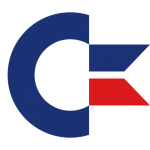 ZoomFloppy is an ingenious contraption by Nate Lawson which lets you connect real Commodore disk drives via USB to modern computers. It allows you to read and write old floppy disks from drives like the 1541, 1571, 1581 and several others.
ZoomFloppy is an ingenious contraption by Nate Lawson which lets you connect real Commodore disk drives via USB to modern computers. It allows you to read and write old floppy disks from drives like the 1541, 1571, 1581 and several others.
ZoomFloppy itself is a board with a USB connector (which also acts as the link to the modern machine), and a Commodore serial type connector (the standard cable used to connect a 1541 to a C64 for example). An optional parallel cable can also be attached which allows to transfer data faster and from copy protected disks. Other ports are also available but their use is probably only known to the inventor himself.

Using ZoomFloppy is kind of half documented, the other half has to be guessed – perhaps my notes on how I got this working may help others.
The manual explains that the software to talk to ZoomFloppy can be obtained on the following link, together with a copy of the manual:
The page contains links to an installer for Windows and Mac, as well as source files for Linux which have to be compiled from source (which did not work on CentOS). The Windows installer is very straightforward and installs the OpenCBM tools in c:/opencbm.
A driver needs to be installed manually (i.e. plugin in ZoomFloppy, wait for Windows to complain, then navigate to the OpenCBM directory and let it search there for the driver). Once complete ZoomFloppy can be operated via the OpenCBM command line tools without further need to install anything:
CBMXfer GUI (Windows)
Those of us more comfortable (and spoilt by) graphic user interfaces will be pleased to hear that several GUIs have been written to take advantage of OpenCBM. CBMXfer by Steven Gray is such an endeavour. It’s only available on Windows and makes reading from and writing to a Commodore disk drive as easy as using the Windows Explorer.
Once downloaded and extracted, copy all files into the OpenCBM directory from which you can run the app by the same title. It is important for CBMXfer to live in the same directory as OpenCBM as it will execute those very files.
One thing no piece of documentation mentions is that to open disk images (d64 / d71 / d81 etc) you need to add another file to this directory which comes with neither OpenCBM nor CBMXfer. The file is called c1541 and is part of the VICE Emulator:
This tool can read disk images and is necessary to display a directory contained in such an image. You can find this file in the tools directory in VICE.
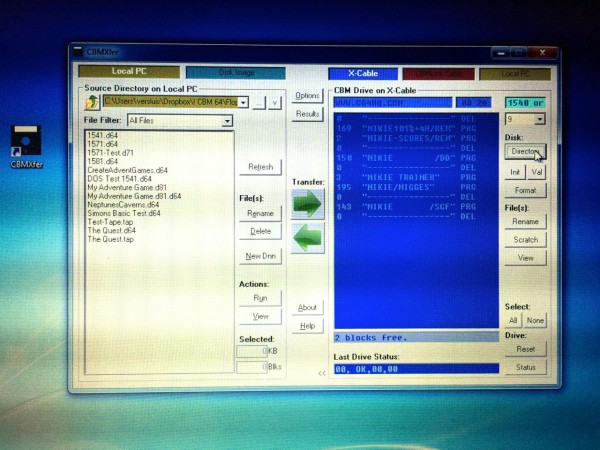
Using CBMXfer
CBMXfer allows you to copy single PRG files back and forth from your computer to a floppy, as well as read/write an entire disk image.
For single files, simply select it on the left (your PC), then click the arrow pointing right (your Commodore floppy disk drive) and the file will be written. Proceed from right to left to copy a file from disk to your hard drive. You can of course select multiple files too.
To copy an entire disk image to hard disk, do not select a file (or use the unselect option), then click the green arrow going right. It will prompt you to type a name for your image. Likewise, to copy a disk image back to floppy, select the image, then click the left arrow.
Note that writing to floppy disks requires a formatted disk (and enough space in the case of single files).

http://blog.worldofjani.com/?p=2752
Here is a program useful with zoomfloppy
Thanks a lot; Google directly pointed me to this article here. Seems to install successfully after reading it. Will get my Mini USB cable tomorrow, hope everything then works as expected. Good old C-64 games, here I come!
Awesome! Have fun 🙂
For some reason when I use CBM Transfer to create a new Dnn, i enter the d64 name and add a label & ID and then…..nothing. No d64 gets created.
Conversely, if I create a d64 with D64Editor, select that in the disk image of CBM Transfer and select a PRG to copy, hit the green arrow, it shows me the copy progress aaaaand, nothing.
Cant figure it out, I can read the disk contents after setting up the ZoomFloppy but just cant get it over to a d64