I’ve added some new RAM to my desktop system, and before embarking on mission critical projects I thought it best to test if it was working correctly. On previous occasions I’ve always relied on the built-in BIOS tool, but I felt in the mood for something new and researched if there was a built-in tool in Windows 10. Turns out there is, and here’s how we can use it.
Starting the Memory Test
We can find the Memory Diagnostics Tool by searching for mdsched
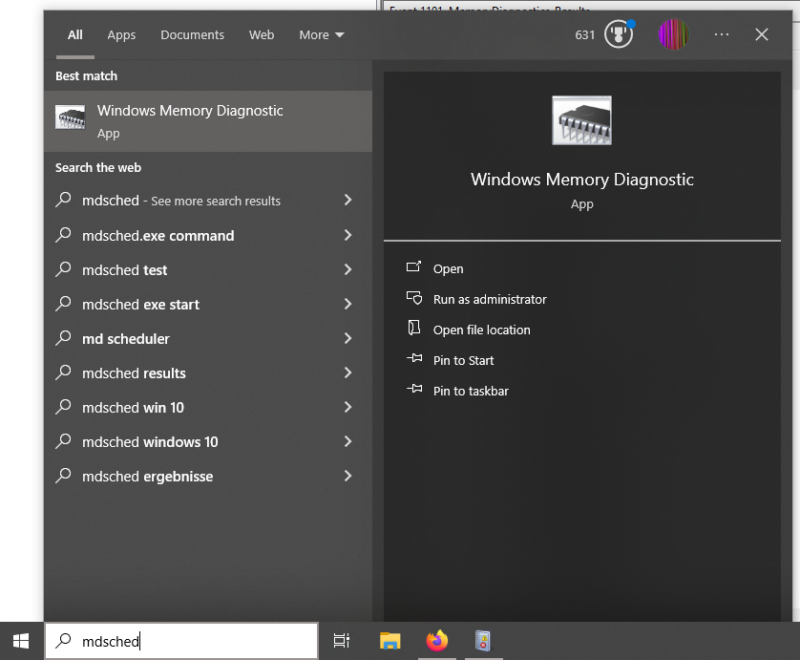
We get an option to restart Windows now and perform the test, or test the next time Windows starts.
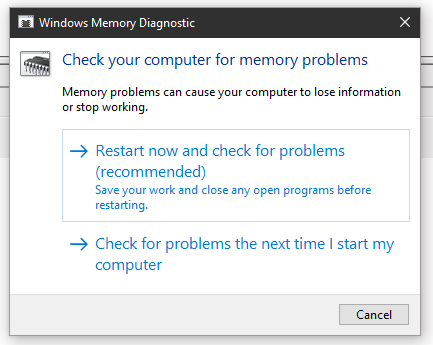
Note that this test can take several hours, depending on the amount of RAM you have installed. In my case I had 256GB so it was worth letting it run overnight, less RAM will take less time to test. Windows will boot your computer and load a special text based screen with a slow progress bar. Let it run its course (and switch off the monitor while this thing runs, there’s no screen saver here).
Once completed, Windows will start as normal. Unless there was a problem, you won’t see any notifications, but it will save a report that we can dig into.
Finding the Diagnostics Log
With Windows back up and running, start the Event Viewer. Searching for it is the easiest way to bring it up.
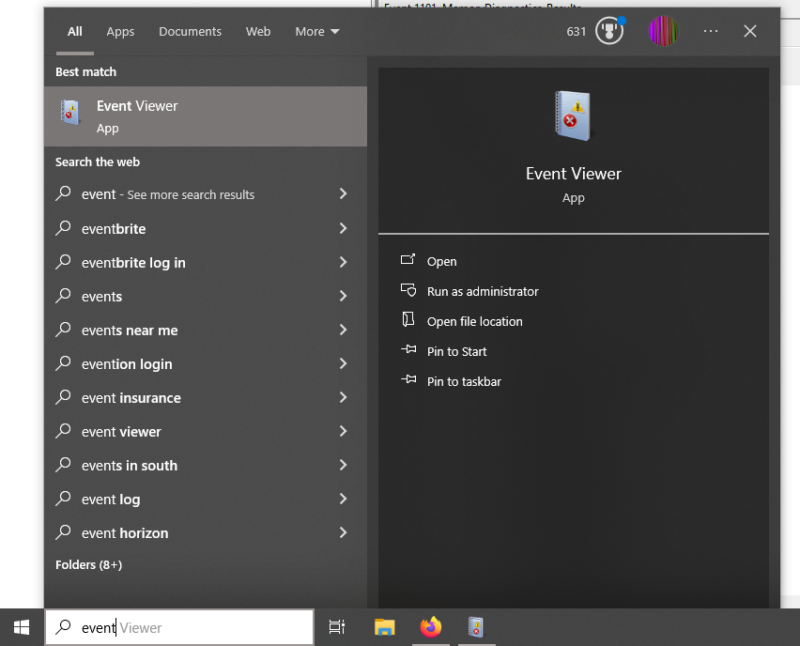
This is a big application that’s in charge of all Windows logs and can look overwhelming. Let’s filter what it shows by heading over to Windows Logs – System. Scroll down a bit in the main list and you should find the MemoryDiagnostics-Results in the top section. Note that I have two of them here: an earlier one from my manual test, and one right above it from a quick test Windows performs on every start.
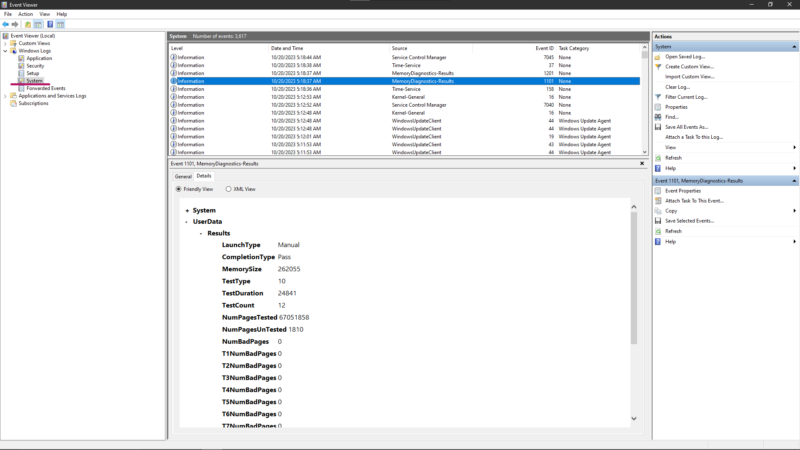
If you’ve restarted Windows several times since the test, it can be tricky to find those results in the list. There’s a way to filter this to only show memory test related events. To do that, select System at the top left and head over to Action – Filter Current Log. under Event Sources, select MemoryDiagnostics-Results (note that this menu is a little tricky to navigate with the middle mouse wheel, I recommend scrolling with the side bar).
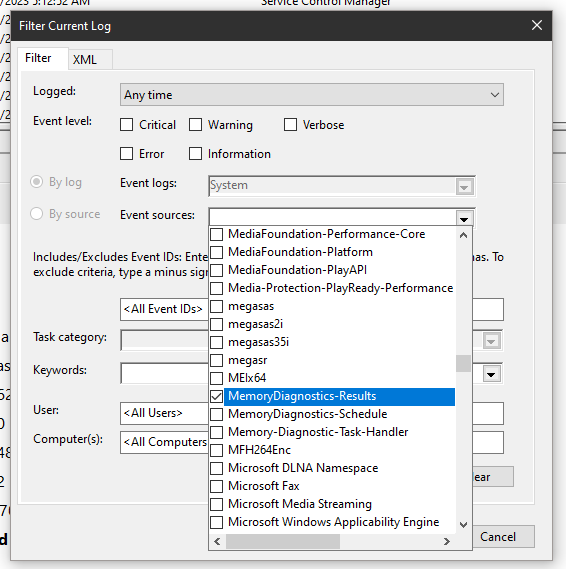
Once selected, you’ll only see entries relating to memory test results in the main list.
