So despite trying hard, my old MacBook Pro won’t run anything higher than High Sierra. While sad, I mainly want it for the swishy Dark Mode that’s been introduced in Mojave, and by default that’s just not available on High Sierra… or is it?
Here’s how to enable it with a small command line tweak:
defaults write -g NSWindowDarkChocolate -bool TRUENo need to be sudo for this, just hit return in Terminal, then log out and back in again, and all built-in apps will have windows. It’s rad!
To round off the experience for the top status bar and dock, head over into System Preferences – General and enable “Use dark menu bar and dock”.
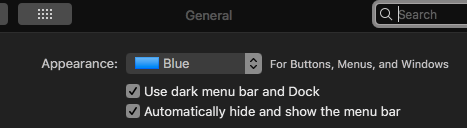
Granted it’s a little beta, and some Finder windows and third-party apps remain light, but it’s a nice start without much hacking. Oh, and if you want to opt out and go back to the default light grey, just delete the value with this:
defaults delete -g NSWindowDarkChocolate