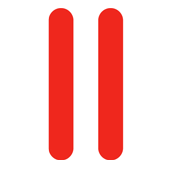 We had a discussion recently about using SFTP under Plesk 10. It’s possible, however the feature is not called SFTP explicitly so I thought it’s best to describe how it works here.
We had a discussion recently about using SFTP under Plesk 10. It’s possible, however the feature is not called SFTP explicitly so I thought it’s best to describe how it works here.
Note that SFTP is only possible for the main domain owner, not for additional FTP Users that you may create under Web Users… sorry! Here’s the Parallels Knowledgebase article which explains why.
That said, here’s how you activate SFTP for your account:
Once logged in to your Plesk Panel, head over to Websites and Domains. Next check FTP Access.
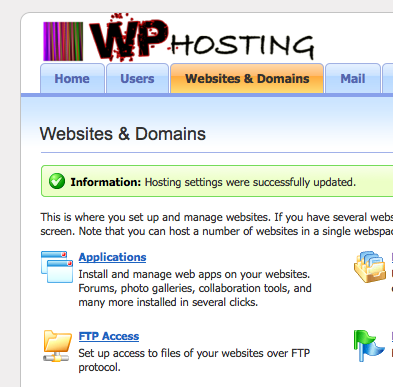
In here, select your FTP user. Up comes a drop down menu that lets you select several options under “Access to the server over SSH” – by default this is set to “forbidden”.
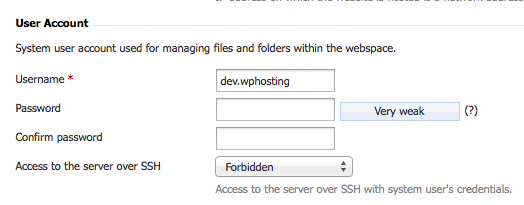
Go ahead and select the option /bin/bash (chrooted) from the list and hit OK.
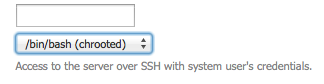
Note that there are two options in here that look extremely similar:
- /bin/bash <<– you don’t want this
- /bin/bash (chrooted) <<– this is what you want
Hit save and you can now use SFTP. Have fun.

The same procedure works in Plesk 11.5 but the menu items have changed slightly:
From the Websites and Domains tab click FTP Access. From here select the main FTP user (little world icon). On the next page you’ll find the drop down menu to select /bin/bash (chrooted).