I’ve just installed the Windows 10 Technical Preview on my Samsung NC10. During the installation I was offered to transfer my settings from another PC, so I chose my Surface Pro running Windows 8.1.
All settings were copied truthfully, including the fact that Windows boots up with the Metro Start Screen. It’s not what I had expected, mainly because my other Windows 10 installations don’t do this. So how do we change this behaviour?
It’s very simple, let me show you how. This works on both Windows 8.1 and the Windows 10 Tech Preview.
Enter Desktop Mode, then right-click the Task Bar at the bottom of the screen. Anywhere will do, as long as it’s not over an icon. Select Properties, then choose the Navigation tab at the top. You’ll see something like this:
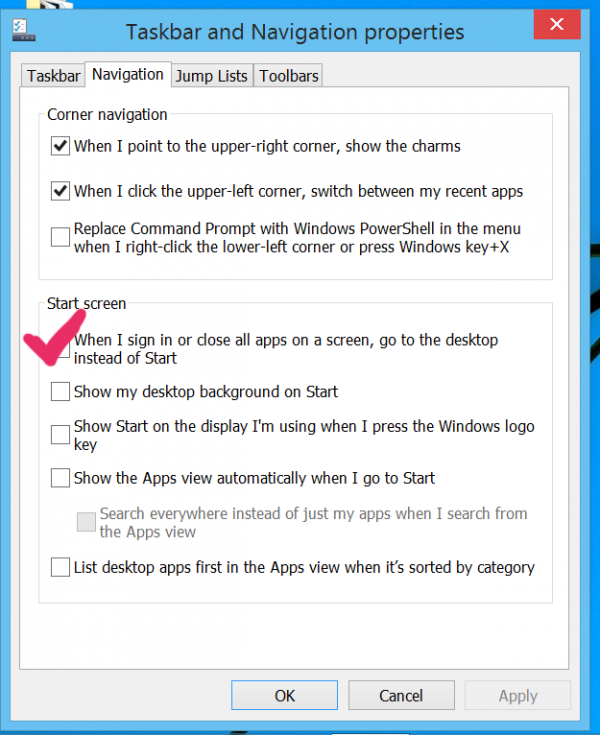
Tick the box that says “When I sign in, go to the Desktop instead of the Start Screen”. Windows may sign you out on this occasion, and when you’re signed in you’ll boot straight into Desktop mode.
Windows 10 Start Menu
New in Windows 10 is the Start Menu, as seen from Windows 95 to Windows 7. Microsoft have brought it back in Windows 10, but its use is optional. The Start Menu is enabled on new installations by default, but since I had copied all settings from a Windows 8.1 it was disabled.
To bring it back, choose the Start Menu tab and tick the top box that reads “Use the Start Menu instead of the Start Screen”.
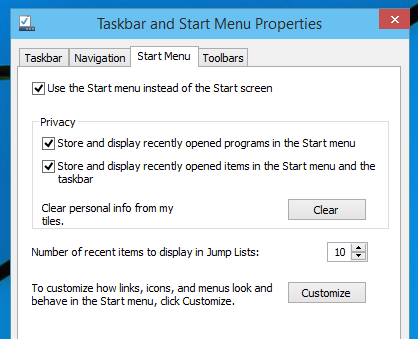
Don’t look for this option in Windows 8 – it’s only available in Windows 10.

why do I have to log into my hotmail Account before the start screen? can i turn this off? My family would like to use the computer also!
Hi Larry, you can indeed: search for ‘accounts’ and you’ll find a section called ‘Your Account Settings’. Select it and you’ll find several options, one of which is ‘Sign-in Options’. You can enable logging on with a PIN number or an image instead of your Hotmail password.
Under the ‘Your Account’ section you can disconnect your Hotmail (Microsoft Account) if you wish.
I just want to bypass the screen and see start. I had to edit the registry to do this! Should just be a bottom or check box.
There is an easier way of doing it without registry tweaks. Here’s how: http://www.howtogeek.com/112919/how-to-make-your-windows-8-computer-logon-automatically/ (courtesy of HowToGeek.com)
I did a clean Windows 10 Pro install and my taskbar and start menu properties do not have the options you have shown. Navigation only has “Corner Navigation” replace command prompt choice. No Start Menu tab.