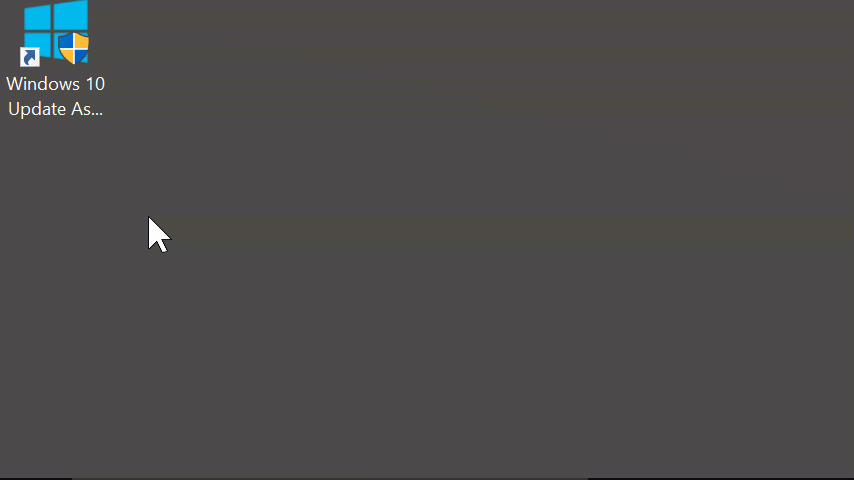
Although most of Windows 10 keeps getting better with every iteration, some things just never change. Windows Updates are one of those. They always want to download and install when we really don’t have the time or the battery power.
What’s worst, Microsoft have removed the graphical option to simply shutdown the system – and all we’re left with are two choices: “Update and shutdown”, or “Update and restart”.
What if all we want to do is to shutdown or restart WITHOUT applying those updates? Perhaps we’re out and about, running on an already near-depleted battery? Or we’re in a hurry and would like to leave the update for when we have more time, or a power outlet?
Fear not, there is a way to do these things – even if they don’t come up in the Start menu anymore.
Shutdown Windows without applying updates
To shutdown Windows 10 without applying updates, bring up the task bar and type cmd. This will bring up the Windows Command Prompt (sometimes called Power Shell). You’ll find yourself at a black screen with white text, showing a blinking cursor.
At this screen, type the following:
shutdown -s -t 0
The last character is as zero. Hit return and watch your system shutdown without any updates being installed. Result!
Restarting Windows without applying updates
If you’d like to restart your system instead, bring up that Command Prompt again and type the following:
shutdown -r -t 0
Another Windows Mystery has been solved!
