On my streaming PC I have two internet connections: one is my main wired connection that comes in from a fibre, the other is an LTE router that works with a SIM card. On some days my upload speed on the main is terrible, so this is an ideal setup that lets me switch over to my backup in OBS with a few clicks.
Windows however doesn’t let me select the internet connection to use and instead relies on metric values that determine which connection is “better” than the other – and Windows being Windows, the automation usually chooses the wrong one (my backup LTE connection in this case). Microsoft explain the gory details here and here, mentioning that the algorithm that determines which connection is preferred relies on many factors that can’t be controlled by the user.
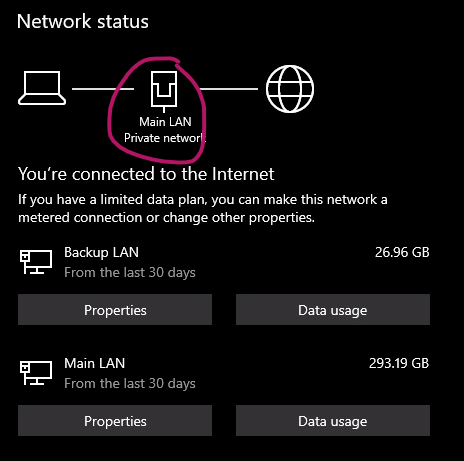
The good news is that we can disable this automatic algorithm and set a manual value, forcing Windows to choose the connection we prefer, in my case the Main LAN as shown in the screenshot above. Here’s how to set this up.
Setting Manual Network Metrics
- search for Ethernet Settings
- under Related Settings, pick Change Adapter Options
- this brings up a Control Panel window showing your connections. Right-click on one and select Properties
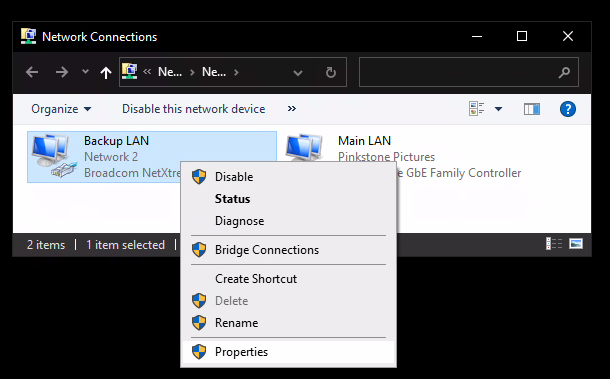
- select Internet Protocol Version 4 (TCP/IPv4) and click on Properties at the bottom
- at the bottom of your IP settings, choose Advanced
- at the bottom of this page, untick the Automatic Metric and define your own
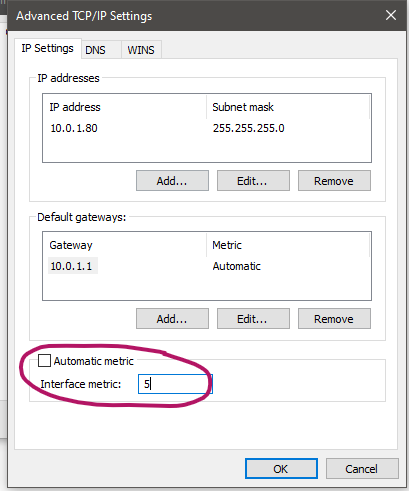
Lower values mean “higher priority”, higher values mean “lower priority”. So an adapter of 5 will be used before one of 10. Note that this metric can be defined per adapter, but also per Gateway. If you’re relying on DHCP this won’t matter, but if you have a static IP (like I have), the manual metric will be ignored because – as Microsoft explains – the Gateway metric is used before the Adapter metric. We can change that too though, just above under Default Gateways.
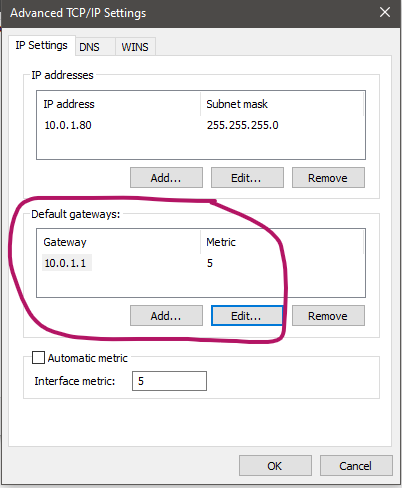
Make sure to change this on your un-preferred adapter accordingly, then wait a moment and see Windows change to using the internet on the adapter/gateway with the lower priority. That’s it! Knowing what to set where saved my setup.
Further Reading
- https://docs.microsoft.com/en-us/troubleshoot/windows-server/networking/automatic-metric-for-ipv4-routes
- https://docs.microsoft.com/en-us/windows-server/networking/technologies/network-subsystem/net-sub-interface-metric
- https://www.windowscentral.com/how-change-priority-order-network-adapters-windows-10
