A few weeks ago I updated my Mac Studio from Ventura to Sonoma. My colleague said good things about it, and with Sequoia now being the “new toy” I’ll stay away from for a while (or forever perhaps), trying out last years latest OS seemed like a nice idea. I had a TimeMachine backup, so what could go wrong?
Nothing actually, or so I thought for the many weeks I had been using my Mac for video editing and office work. As it turns out though, one thing wasn’t working that I didn’t notice, until it was too late to fix it: Microsoft OneDrive. Worked great in Ventura, but had a total hissy fit in Sonoma.
I’ve tried it all:
- unlink my Mac, then re-link it
- remove all local files
- remove OneDrive and re-install it
- try the App Store version rather than the standalone version
but nothing was working. The errors I got were anywhere from “OneDrive isn’t syncing, please restart”, to “you can’t create a folder in this location” (even though said location was working perfectly fine for over a year. Then it hit me: the one thing that had actually changed was my operating system. Ventura works, Sonoma does not. I don’t even want to think how awful things will have become in Sequoia.
So I downgraded my system back to Ventura, and now OneDrive works again – however it’s brought up something I had never even though about: I was apparently using TWO versions of OneDrive (as well as TWO accounts), which makes this a hopelessly difficult situation.
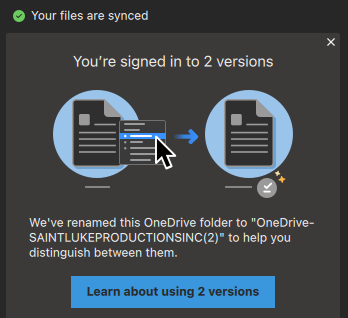
Turns out, the Mac App Store version, and the dowloadable package from OneDrive.com have two different identifiers (or something). They can’t (or rather shouldn’t) co-exist on the same system, but MS don’t do anything to detect this. They let innocent users work this out. There is a help article that describes the following to rectify the situation though:
- unlink your account(s)
- quit OneDrive (both versions of you see multiple)
- in /Users/you/CloudStorage delete all OneDrive folders
- find all folders OneDrive had created and trash them
- remove OneDrive from the Applications folder
- empty the trash and re-install OneDrive
The end. There’s a few things I didn’t realise about OneDrive on Mac. For one, that it creates folders in /Users/you/CloudStorage for every account you link. The data doesn’t live there, but symbolic links to whose actual data then resides in the data folder your specify. This means that the location of your files is static and when OneDrive downloads data, it really creates or verifies the links to the contents in the data folder. That’s quite clever!
What I also didn’t realise is that support for OneDrive is basically deprecated as of Sonoma. Although some people did get it to work, I myself have given up on this and can’t use Sonoma as a result.
Removing OneDrive from macOS completely
Another thing is the myriad places OneDrive litters data on your system. Removing all traces to start with a clean slate takes upwards of an hour of detective work. Imagine having a small script that would do it all for us, ey? But no, someone would have to keep that updated and that someone no longer works on the project so yeah, forget that idea. Let’s go through this manually instead then. Here’s what I’ve found (some of these are hidden):
- /Users/you/CloudStorage
- /Users/you/Library/ApplicationSupport/
- /Users/you/Library/ApplicationSupport/Containers
- /Users/you/Library/ApplicationSupport/Logs
- /Users/you/Library/ApplicationSupport/Caches
- /Users/you/Library/ApplicationSupport/Preferences
I’m still plagued with two folders for the same account, but since they don’t show up in Finder, I’m moving on to better things.
What if you can’t delete those files?
Truth be told, this “adventure” took a lot longer than I had expected. One issue that kept coming up was that my two OneDrive folders refused to be deleted. I lived with it for a bit, but thought it was an ugly solution and dug into it a little deeper. Turns out that even with sudo, anything inside /Library/CloudStorage couldn’t be removed. Why though?
Because thanks to Apple, aside from simple file permissions, we also have something called System Integrity Protection (SIP). It’s Apple’s way of taking full control over what you can do with your own hardware under the guise of “making this more secure”. With it enabled (which it is by default), some files under system control cannot be deleted even if you’re the root user. It’s similar to SE Linux in that respect.
We can disable it though:
- restart your Mac in recovery mode
- under Utilities – Terminal, type “csrutil disable”
- follow the prompts and select the installation in question
- restart and try deleting those files again
In an ideal world you’re supposed to enable it again when you’re done, or live on the edge and leave it off for a bit. See what freedom feels like for a bit, before they disable this feature.
Back to my excessively long OneDrive story though: once SPI was off, I could finally delete those residual OneDrive folders from yesteryear. I even got a message at the top of my Finder window offering to do this, like Microsoft explained in their help article (that message never appeared with SIP enabled).
So there we have it! We’ve all learnt something new today, even if it was a bout a topic we never wanted to know so much about. Ventura is now syncing OneDrive again with two accounts, and if they’ll ever make it work with Sonoma, hey who knows or cares. One lesson that I certainly have learnt is to never update a new Mac from the OS it came with. It’ll only spell trouble. If you want to run a new OS, we must buy a new Mac, ideally once every year.
