I’ve recently dug out a copy of Secret Files: Tunguska from Steam, and by default it stretches across my 16:9 monitor. That looks terrible because the game was made with 4:3 monitors in mind, which means the default settings stretch out the game making everything look distorted. There’s no built-in option to disable this.
While my Laptop with an Intel GPU started the game in 4:3 by default, I had no such luck on my desktop with an NVIDIA RTX GPU. Thankfully we can use the NVIDIA Control Panel to tell to use a different aspect ratio. I’m sure there are ways to do something similar for AMD cards, but I know nothing about them, so here’s how to do it for NVIDIA cards.
- open NVIDIA Control Panel (either from the task bar, or by searching for it on your system)
- head over to Display – Adjust Desktop Size
- pick the monitor you want to play on
- set the Scaling mode to Aspect Ratio
- set the resolution to 1024×768
- set “override scaling mode set by games”
- set “perform scaling on GPU”
- then hit apply and launch the game
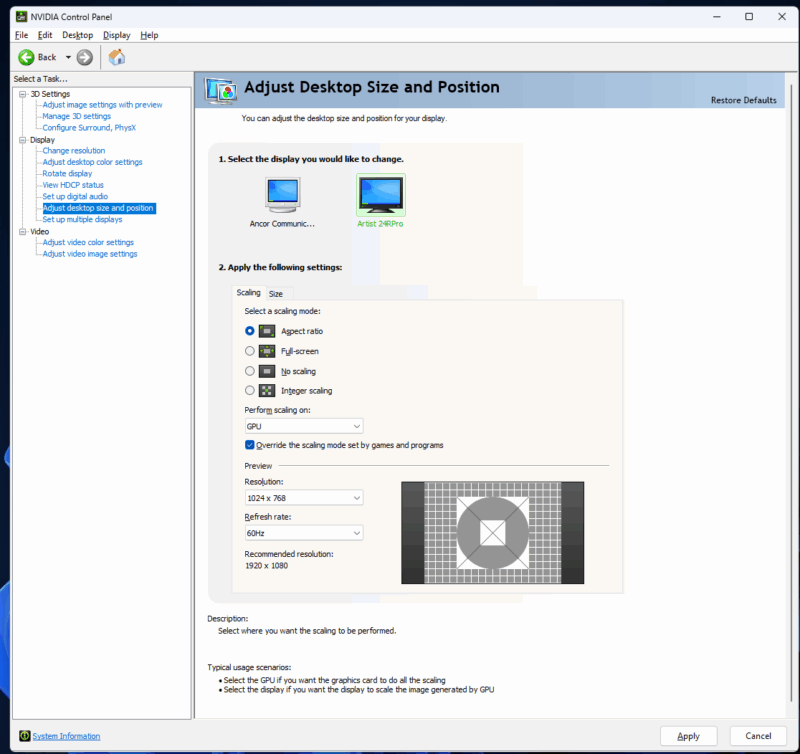
When you’re done, change it back to the defaults (i.e. disable the override tickbox, and change the preview resolution back to the recommended resolution, which usually matches your monitor’s native resolution).
That’s it, happy adventuring!
