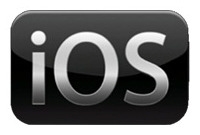 Slightly off topic – but just so that I don’t forget:
Slightly off topic – but just so that I don’t forget:
- Find the -info.plist file (in the Supporting Files folder). Say your app is called MyApp, then you’re looking for a file called MyApp-info.plist
- Say hello to a meaningless list of code
- In here, find the Bundle Display Name
- Change it from the default ${PRODUCT_NAME} to your title
- Build and see your title underneath your logo
While we’re at it, by default Xcode adds a shiny gloss effect to your logos. Looks great most of the time, but if you don’t like it here’s how to remove it:
- While you’re in info.plist, see you can find an item called UIPrerenderedIcon
- If not, go to the bottom of the list and add an item (click on the PLUS sign)
- call it UIPrerenderedIcon
- the item changes into “Icon already includes gloss effect”
- this means that if set to YES the gloss will be removed (NO means gloss is switched on)
- build and see your logo without gloss effect
Happiness – at least as much as you can have hacking code….

Help! I did exactly what you said and it didn’t remove the gloss effect! What should I do?
Ah yes, that happens sometimes. For the change to take effect you need to uninstall the app from the device or simulator (ir hold the home button until the icons wiggle, then click the x top right), then build and install again. After that the gloss effect should be gone.
Nice post. I used this method though: http://developer.apple.com/library/ios/#qa/qa1625/_index.html
I knew there had to be an easier way 😉
Thank you so much for sharing, Kushal!