While you’re in info.plist, go to the bottom of the list and add an item (right-click on the empty space and select “Add Row”). Then call it UIPrerenderedIcon. Now the item changes into “Icon already includes gloss effect”, giving you the option to select YES or NO (NO means gloss is switched on, YES means it will be switched off).
![]()
As of Xcode 4.3 there is now a handy tick box on your target called “Prerendered”. Tick it to remove the gloss effect:
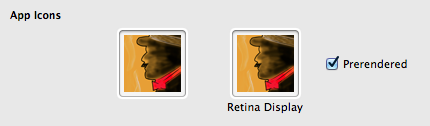
If you’re previously had your app running with the gloss effect the non-gloss version may not show up until you delete the app from your simulator/device and run it again from Xcode.
