You can conveniently rename an app you’ve started. For this example, we have a project called Old Project, created from the Master/Detail Template.
Three areas need to be changed here:
- the actual app name and targets
- the scheme
- the group in which most project files reside
Renaming the app
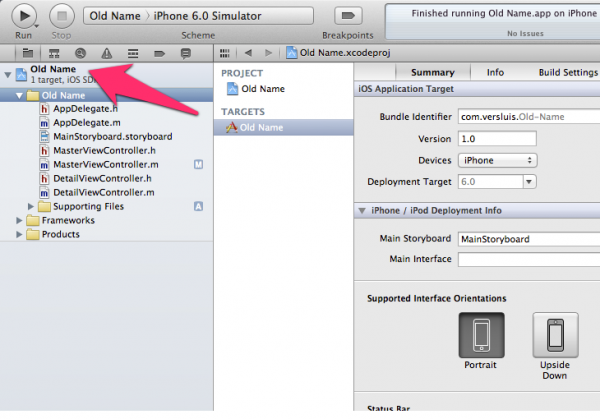
Click on the blue Project, wait a second, then click on it again. The field will change just like in Finder, so you can type in your new app title. Once you hit return it will open a new dialogue box which will tweak some other files, most notably any existing targets, the bundle identifier (if it was set to automatic) and the app’s displayed name.
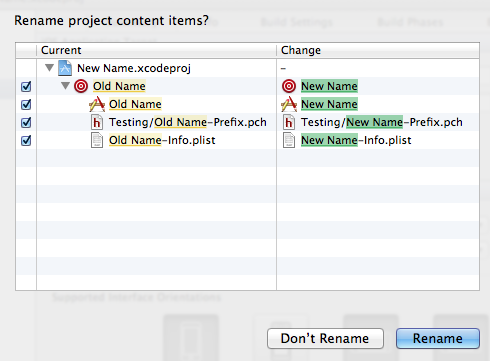
A couple of things still have the old name, so let’s fix that next.
Renaming the scheme
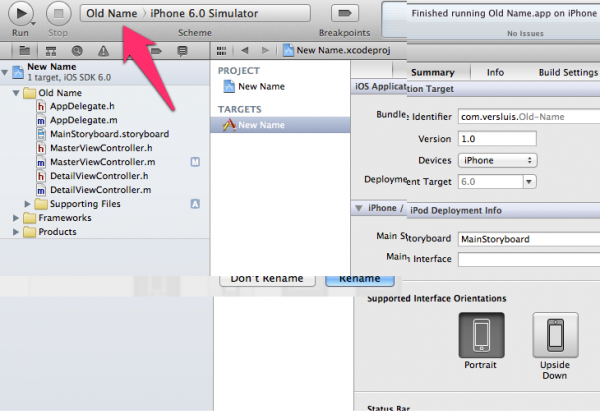
The scheme is displayed at the top next to the run and compile button. Click the left part of the drop-down menu and a context menu will appear, showing Manage Schemes. Don’t click on the right part (where it says iOS Device or iOS Simulator) as this will only let you pick which device you’d like to run the app on, not which scheme you’d like to use.
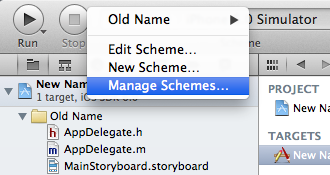
And just like before, click on the old app name, wait a second, then click again to change it to your new app title. If you have multiple schemes you can rename them all before hitting OK.
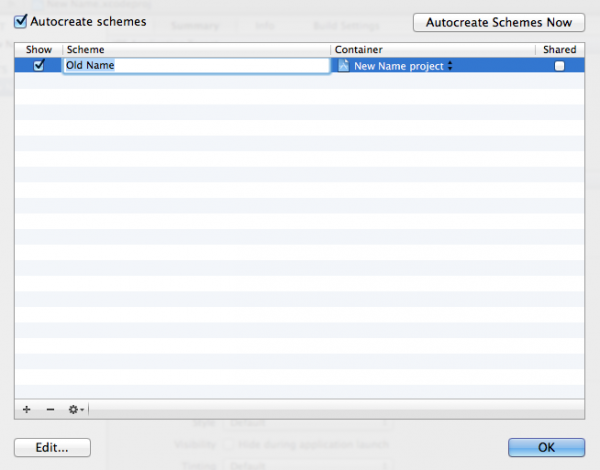
Renaming the file group
This is more of a cosmetic thing: on the left hand side you will still have a group which contains most of your project files. These are not really folders, they are just convenient groups to keep a large amount of files in places where you can find them within a project. Again click on that group, wait a moment, then click again and rename it like a folder or file in Finder.
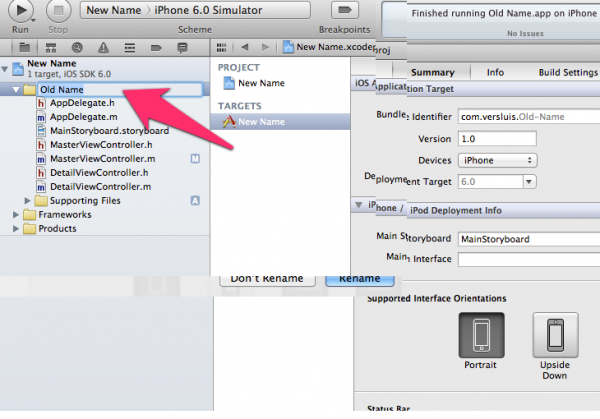
And that’s it ![]()
