Every time I try to update Microsoft Office 2011 on my Mac I get this ridiculous window popping up. No matter how hard you try, those two services – Microsoft Database Daemon and SyncServicesAgent – keep relaunching themselves, forever preventing you to apply the update.
Clearly Microsoft (or Apple) don’t want us to update Office for Mac:
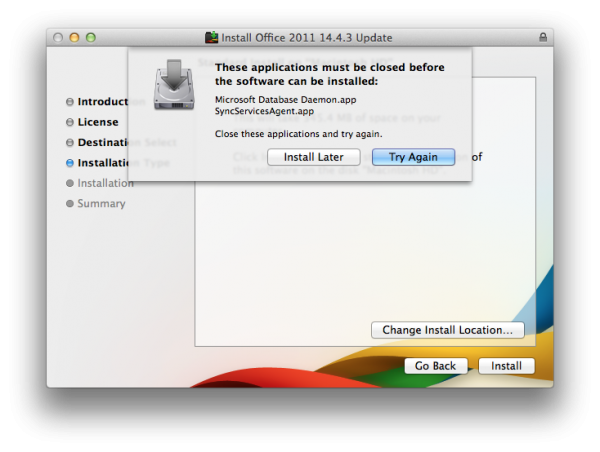 Usually I give up and live without such updates. I only use M$ Office once in a blue moon and really don’t care. Today I got curious and researched this phenomenon – and thought I’d tell you about it.
Usually I give up and live without such updates. I only use M$ Office once in a blue moon and really don’t care. Today I got curious and researched this phenomenon – and thought I’d tell you about it.
Several suggestions are available to combat this superb example of a terrible user experience:
- rename those processes
- log out, then log back in with the shift key held down
- go offline just before this message comes up
- kill the processes with the Activity Monitor Utility
None of those suggestions worked for me, and besides: what a hack any of these solutions are to apply a simple security patch.
What did work was a very clever suggestion by someone named vrleboss: Use a while loop on the command line and continually kill those processes until you’re done.
Here’s how to do it: Open the Terminal utility on your Mac and paste the following code:
while true; do kill $(ps -ef | grep -i SyncServices | grep -v grep | awk '{print $2} '); done
You can do this without quitting anything else, even while the pesky “close applications” window is displayed. Make sure the whole command is on the same line. The is a BASH loop that will find both processes and kill them as soon as they start up again. Don’t worry about the continuous text output in the window.
Back in the Microsoft Updater window, hit “Close Applications and Install”. Now it works!
Once the update is applied, head back to the Terminal window and press CTRL+C – this will stop the killing loop. Close Terminal and Office for Mac is finally updated.
Then repeat this process next week, when another 140MB of updates will have to be applied.
Watch the Screencast
Update May 2015
Looks like Microsoft have finally found a way to make updates happen without the necessity for such backdoor hackery. Since version 14.5.0 I was able to update both my systems without the above code.
I thought I’d take a screencast on this happy occasion (because I still can’t believe it myself):
Podcast: Download (Duration: 5:52 — 5.4MB)

Interesting. It would have been too good to be true if it had just started to work 🙂 What would we do without the weekly “critical fix routine”?
I’ve just applied 14.5.1 myself, and the warning window came up as usual, stating I had to close Word and our two friendly system services. I simply closed Word, selected “Close applications and continue”, and the patch installed without a hitch, for the second time now. Let me try it on my other system, I’ll report back!
Here’s how I did it – I thought I’d take a screencast to commemorate this lucky occasion (added underneath the previous video due to formatting problems).
I just updated to Office 14.5.3, and had to use your line of code hack (thanks for that by the way) which shut down the syncservices agent PLUS I used the activity monitor to shut down database daemon (I always used to use Activity Monitor to kill both of those frustrating processes, but doesn’t seem to be able to do the job on its own these days). I am running Yosemite 10.10.4. So I don’t think this issue has been fixed by Microsoft at all!
Ah, that’s a shame. Thanks for the feedback, I guess it’s down to luck rather than anything else 😉