 By default Yosemite doesn’t like users to auto-login when the system starts. Instead you have to select a user, type in the password, and then the system starts to boot. Not necessarily what we want.
By default Yosemite doesn’t like users to auto-login when the system starts. Instead you have to select a user, type in the password, and then the system starts to boot. Not necessarily what we want.
To disable this feature you usually head over to
- System Preferences
- Users and Groups
- Login Options
and pick your default user from that handy drop down menu. Notice however that this is greyed out on Yosemite:
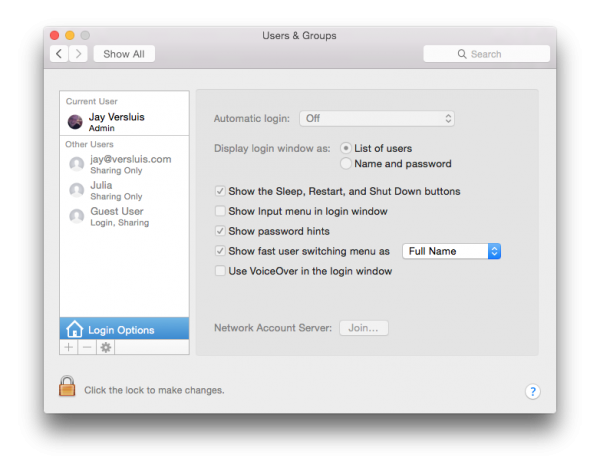
So what gives?
Turns out that this option is not available if you’ve agreed to encrypt your disk via FileVault. And it makes sense too: otherwise your hard disk data could be accessed upon boot without a password, rendering this feature useless.
Hence, to bring back automatic logins, turn off FileVault under
- System Preferences
- Security and Privacy
- FileVault
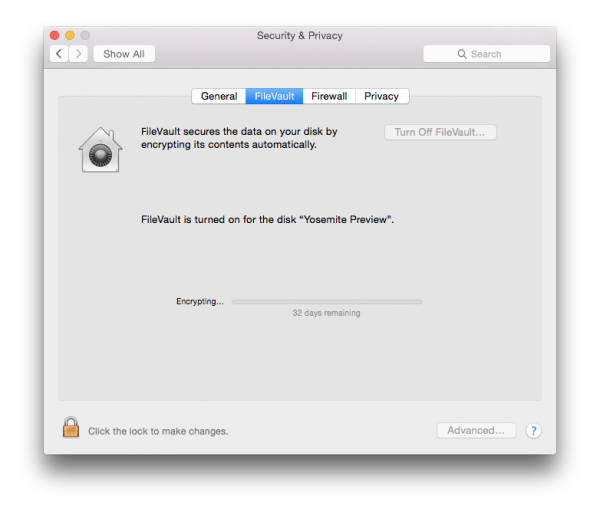
According to this system, I can do that in about 32 days…
Notice that if you use your iCloud password as the login password, auto-logins are also disabled. In which case, change your login password to a “separate password”, switch off FileVault and voila – auto logins are back at your disposal.
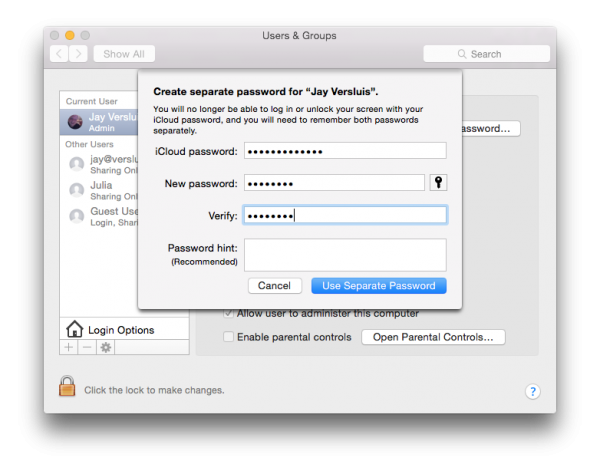

I just updated to Yosemite and can no longer log in without my password. FIRE VAULT is and was turned OFF. Why then am I still being promoted for a password. Please help, I’d like to turn this off as I’m the only user.
So what’s happening for you then under System Preferences – Users and Groups – Login Options? Is the automatic login option greyed out and set to off? Try clicking the little lock icon in the bottom left and see if you can change this option. You’re not using your iCloud credentials to login, right?
I did enter into User/Groups and saw nothing to click to disable a password login. I unlocked the little lock, still nothing. Then I restarted my computer an wala….I was no longer prompted for the password.
In addition, as I was looking around in system preferences, I noted that use Firefox as your default browser was clicked but each time I started up the computer, it opened with Safari.
Not sure what caused the “password” request to turn off. Not sure why preferences shows Firefox as the default but opens Safari.
@appointedtogivethanks,
I thought the point of the article is that you have to have FileVault ON, not OFF.
There is an obvious typo in the step by step directions, but overall, its pretty clear you need to have file vault on
@docbordy
Just to clarify: the point of this article was that for for auto logins to work, FileVault needs to be OFF.
I’ve been trying to spot that obvious typo but can’t find it.