When you’re trying to open any of the Adobe CS5 or CS6 applications in Yosemite, you’ve likely encountered a friendly message such as this:
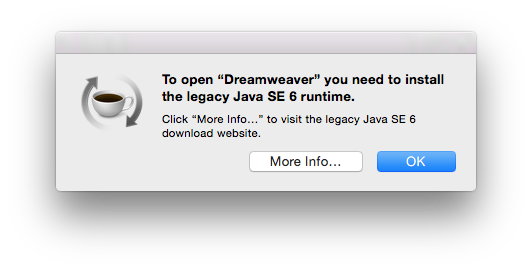
This happens because CS5 and CS6 applications were relying on Java 6, and the current version at the time of writing is Java 8. I’m not an expert on Java, but I can only assume that things have changed and backward compatibility wasn’t high on ORACLE’s priority list.
Lucky for us, we can have both Java 6 and Java 8 installed at the same time, the latter is an option offer by Apple.
When you click the More Info button you’ll be taken to an Apple Support site which allows you to download it from the following link:
Apple’s Support Site has a habit of returning empty white pages lately. If this happens to you, try to find this page in Google and click that super tiny green arrow next to the word “support”. This will bring up a dropdown menu from which you can select Cached. I remember in the good old days this option was more prominent, and it will take you to a link similar to this one:
If that also doesn’t work, try a snapshot from the wonderful Wayback Machine:
Download the installer and double-click the .dmg file, then follow the installation instructions.
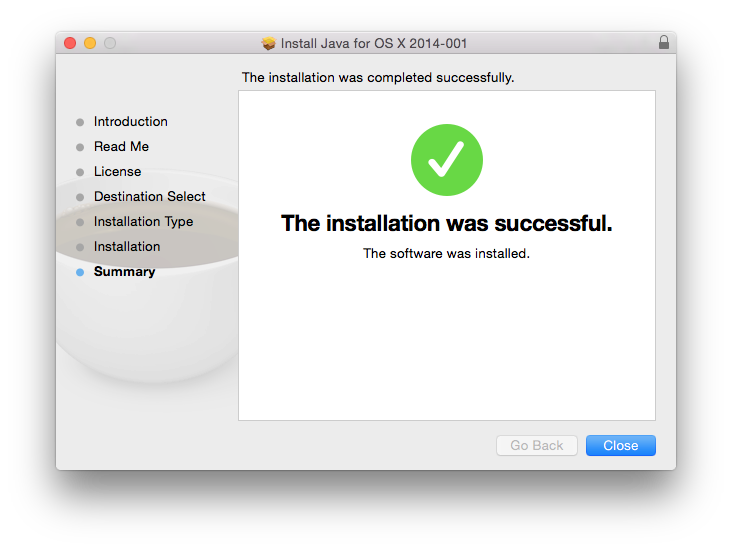
As soon as the installer has finished you’ll be able to open your favourite Adobe CS5 and CS6 apps again. No restart required.
- Apple Support Article: https://support.apple.com/kb/DL1572
- Test your Java Version here (for web applets): http://java.com/verify
