Hidden files start with a . on UNIX like systems and OS X is one of them. While we can show hidden files in a Ternimal session by using something like ls -a, it’s not so easy to convince the Finder to show such files.
If ever you need to see them, execute the following from the command line:
defaults write com.apple.finder AppleShowAllFiles YES
Now relaunch Finder ALT-right-clicking the Finder icon in the dock. Choose Relaunch.
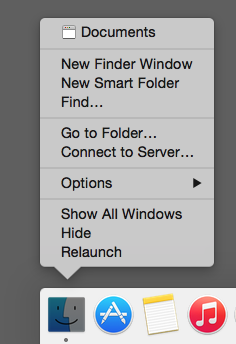
Next time you open a Finder window – either on its own or via an app – you’ll see all kinds of files you didn’t even know existed. They all begin with a dot and are slightly lighter in colour. Others are system folders, such as Library.
So many new files can make your file navigation a little cluttered – which is why it’s good to know how to switch this feature off again. Same command as above, but this time we’ll say no:
defaults write com.apple.finder AppleShowAllFiles NO
Thanks to Ian Lunn for this tip:

I found the way for hiding individual folder. Follow the guide from here: https://omghowto.com/how-to-hide-and-show-hidden-files-folders-on-mac-os-x.html
Nice find, thanks for sharing!