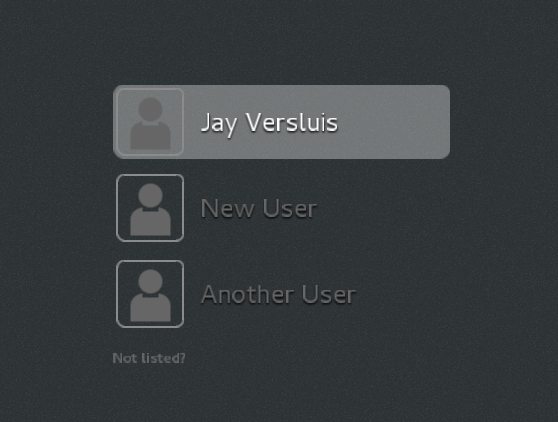
By default, CentOS 7 will display a list of all users on the system. Click on it, type in the password, and you’re in. This works well when you have a handful of users on the system.
However, on systems with a lot of users, not everyone can be displayed in that list – and scrolling up or down is impossible (and even if it was, it’s impractical at best). The solution is to replace that list with a box to type in a user, much like what would happen when you choose the “Not Listed” option.
Here’s how to do it:
From the command line, login as root and create a file called /etc/dconf/db/gdm.d/00-login-screen. By default it does not exist.
vi /etc/dconf/db/gdm.d/00-login-screen
Now add the following lines to it and save the file:
[org/gnome/login-screen] # Do not show the user list disable-user-list=true
This will tell GNOME not to display the list anymore, and instead bring up a text box as shown below. For the change to take effect, we need to update GNOME with the following command:
dconf update
And that’s it!
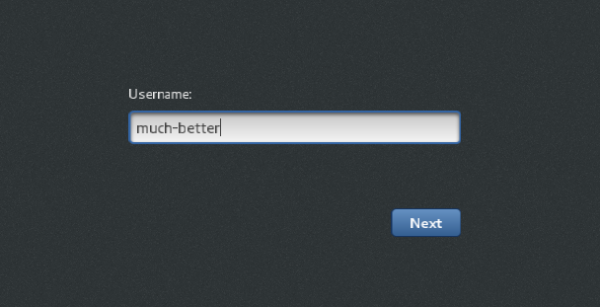

Thanks!
Nice article…
Thank you!
Even though this article is three years old, it worked in RHEL 7.2 after they broke the “gsettings set org.gnome.login-screen disable user-list true” and dconf-editor setting for the same issue. Thank you!
Great to hear it – you’re very welcome, Chris!