
I acquired a new HP Z600 Workstation from eBay recently. I was thrilled to get a unit in such condition for such a good price. It was equipped with a single (and relatively slow) E5605 Xeon processor, but the motherboard supports two Xeons by default. So I bought a pair of faster hexacore X5675 Xeons and made my new Z600 even better.
Before I did so, I decided to install Windows 10 to see if the unit was working as expected – which thankfully it did. After Windows had updated itself several times, I decided to replace the CPUs and check if the BIOS was happy with the new processors. It was, showing them correctly before Windows booted.
However, after Windows had loaded, all I saw in the Device Manager was a single CPU, namely the slower E5605. What was going on? Why was Windows not recognising the new dual-CPU setup that I clearly had?
Turns out this can happen sometimes when a CPU is replaced with a very similar model. In essence, to Windows it looks the same, and the correct procedure for updating the hardware is not triggered. Thankfully there is a manual way to do this:
- in Device Manager, head over to Processors
- select each logical processor (the “old and incorrect” one in the list)
- hit delete to remove each and every one
- restart Windows
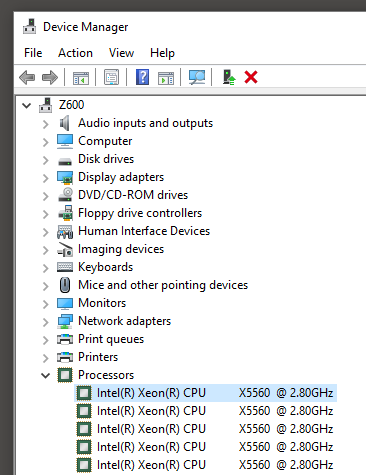
When Windows loads, it will see that it should have some processors installed, and will call the correct update procedure – usually resulting in the correct CPU detection. This is actually a tip from the Microsoft Support Website, but it does not specifically give these instructions for Windows 10.
Turns out that Windows 10 will also detect the new CPU(s) correctly when a major update is being installed. In my case, before I had a chance to delete the processors, Windows had updated from the 1607 to the 1803 build.
