
I love Stardew Valley, and it’s super exciting that save games can be transferred between multiple platforms. It’s not difficult if you know how, but sometimes it’s the little things where you get stuck – so before I forget again, here’s what I’ve been able to transfer and how. I have the game on PC (from Steam) and from the Apple App Store on multiple iOS devices. I’ve also got it working on my Mac, and I can transfer my game onto all these platforms.
The game saves themsevles are text files inside a folder. We need the whole folder, which is named something like YourName_123456789. Even if you have two save games with the name name, the number will be different. To transfer a game, simply copy the whole folder in question onto the target platform.
Here’s where you find the game save files:
Windows (Steam)
On Windows, head over to Users/You/AppData/Roaming/StardewValley/Saves. The Steam Client (and presumably the GOG client) will synchronous the whole directory when you exit the game, if cloud saves are enabled.
macOS
On macOS, those files are located in /Users/You/.config/StardewValley/Saves. The .config directory is hidden by default, but it’s easy to reach with a Terminal window. Again Steam (and presumably GOG) will synchronize that directory and make playing the same save game across PC and Mac a breeze.
iOS Devices
On iOS devices, things get a little tricky. Sadly as of Version 1.4 there’s no built-in cloud syncing enabled, not even between iOS devices on the same iCloud account. I’m hoping this will be changed soon. Even though this may be in the works, there’s currently no way to extract the save file without the help of iTunes [shudders] and a desktop computer.
With your source device connected, and iTunes open, click on that super tiny “device” icon to access the data. It’s barely visible, so I’ve put a nice pink circle around it:
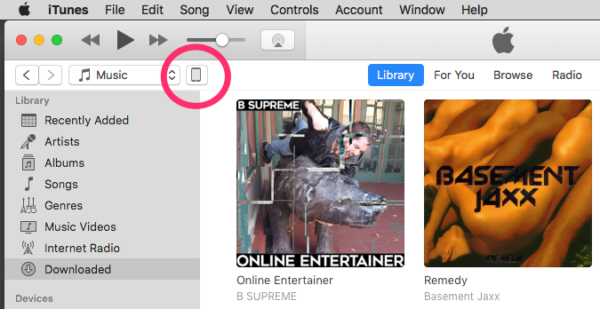
This will show you some device properties, as well as apps that can exchange data with iTunes (thanks to a special plist value developers can set). Sadly it’s not called “apps”, but rather File Sharing. It’s made deliberately un-intuitive (Apple love doing that, probably because they don’t really want us to use this feature):
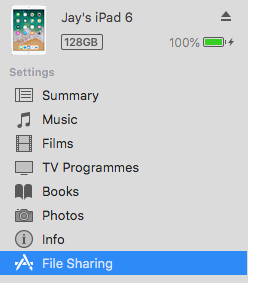
You get a long list of apps, one of which will be Stardew Valley. Select it in the list on the left, then scroll back up to find a list of save games:
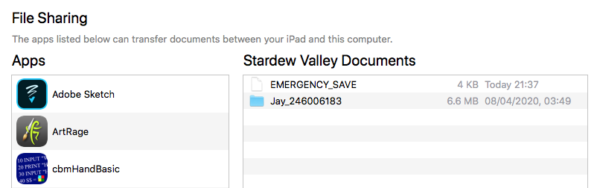
You can drag folders out of this list, or drag folders into this list, no matter which platform they’ve originated on. Watch the blue bar at the top while, then unplug your device when the transfer is complete, then use the little Eject icon to disconnect your device.
The next time you start Stardew Valley, your transferred save file will show up under Load.
That’s it! Have fun playing on any and all devices at your disposal!
