
I’ve been playing Stardew Valley for a few days, and I’m enjoying it a lot. I have the Steam version, and as I often do, I’ve asked Steam to not create a Desktop shortcut for my game. Shortly after I thought that might have been a good idea and created one by myself and pinned to to my Start Menu. All works well: Stardew Valley starts and I can play.
However, I’ve just LOST two days worth of progress because the Steam Client wasn’t running in the background. I have it disabled, because I genuinely dislike the idea of daily updates to a service I barely use, and because I’d like to run as little “background crap” on my system as possible (yes Adobe, I’m looking at you).
The Steam Client not running does not stop Stardew Valley from starting, or from running, or from saving. It all works rather swimmingly… until I started the Steam Client, at which point the automated cloud save implementation wiped out my Stardew Save – and hence I lost two seasons worth of progress. YIKES!
So that’s the caveat. You can play Stardew Valley without Steam running, but if ever you start it, your saves are lost. Which means you’ll either have to NEVER start Steam while playing, or you must make sure Steam has started before you start going to the valley. Alternatively, you can disable the cloud save option in Steam. That way the client will not synchronise any potential old data and wipe out your current one. That option can be found under the little gear icon on your library page of the game, under Properties – Updates:
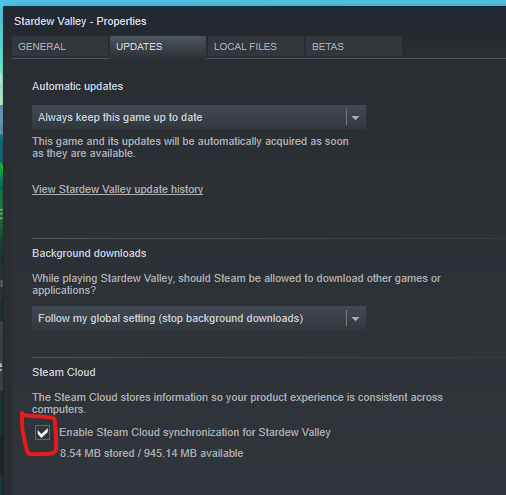
Does the Steam-created Shortcut run the Steam Client?
Yes! If you let Steam create either a Desktop or a Star t Menu shortcut, it is clever enough to launch Steam first, and then launch the game. During launch, you should see the familiar Steam Community notification pop up at the bottom right hand screen.
Technically, the Steam Shortcut is not launching a file; instead it’s really a “bookmark” with a link to this URL:
steam://rungameid/413150
This in turn will ask Windows to process the URL, which in turn will launch Steam, and the Game ID tells steam which game to launch with. That’s how that works. Even if you don’t have your Steam Client running in the background, the above URL shortcut assures that it will be started before your game.
Can I launch Stardew Valley without Steam?
Indeed you can. That’s what I did, and it lead to my own downfall. It works just fine, but none of the Steam achievements will be unlocked, nor will Steam be able to count how long you’re been playing. That aside, the automatically enabled cloud save thing may wipe your game saves in the future.
Keeping the above in mind, you can launch Stardew Valley with its own .exe file. The full path to that location is
- Program Files (x86)\Steam\steamapps\common\Stardew Valley\Stardew Valley.exe
Create a shortcut to that location and pin it to the Start Menu, and you can launch Stardew Valley without Steam getting wind of it.
Where are the Stardew Valley Save Games stored?
On the Steam version (Windows), they’re in this location:
- Users\You\AppData\Roaming\StardewValley\Saves\You123456789
You’ll see two files inside each folder, plus two others named old (presumably backup files). The whole folder is uploaded the the Steam Cloud, and its contents replaced from the cloud when Steam detects a difference to its files.
Why would I ever want to start Stardew Valley without Steam?
If you have the game installed on multiple computers, and would like to do a local multiplayer session with only one copy of the game from a single Steam account, the Steam client allows only one game to be active at a time. Launching Stardew Valley without Steam allows up to four players to enjoy the game via local LAN simultaneously (one via Steam, the other three without Steam; although all four players can play without Steam too).
Additionally, some users don’t like the overhead of the Steam app, or they’re not into the idea of Steam tracking how long you’re playing.
