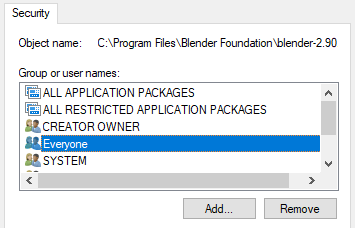It came as a bit of a shock to me that Windows actually has a set of options to modify file permissions – much like we have on Linux with the CHOWN command. It’s not built into the file system on Windows, but this concept can be used to avoid the dreaded option of having to execute programmes as Admins when the need arises (I’m looking at you, Blender and OBS – depending on where you are installed).
Commonly we may want to add regular user access to a file or folder, so that Admin rights are not necessary. Obviously use with caution and only on single user systems. Here’s how we can accomplish this:
Right-click on the file or folder that needs its permissions adjusted. Choose the Security tab at the top, then click on Edit.
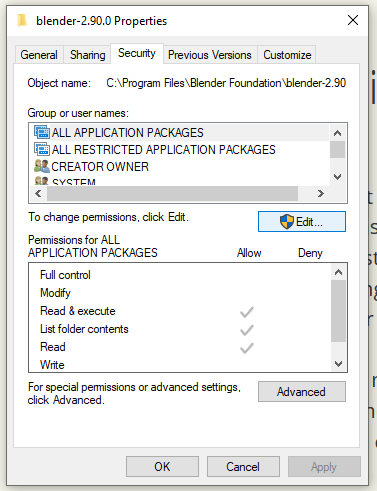
An almost identical window appears. Windows is big on user confusion. They don’t really want us to do this I guess… Either way, choose Add below the top list.
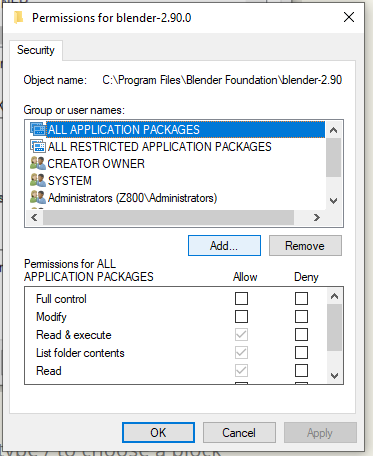
In this next window, we can type out the user name or group who we’d like to have access to this folder. To grant universal access we have to type out the world “Everyone”. I know it sounds crazy, but that’s how they roll here.
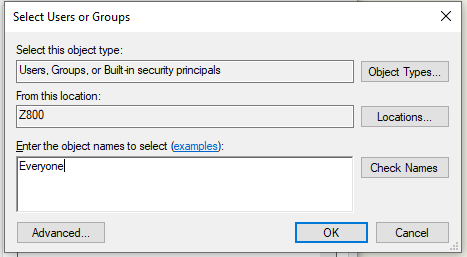
Click OK and – that’s that! Now everyone can do anything to this folder, including read, write and execute.
Reverting our changes
If we ever want to undo those permission settings, follow the above procedure again. Notice how Everyone is now part of the Permissions Window. Select it, then click Remove, reverting the changes.