One of the Linux features I love the most is how you can easily map your content locations to directories. Be that with physical drives or via symbolic links. I had no idea these concepts even existed in Windows (much like File Permissions – who would have thought). Thanks to one of my Ko-fi supporters, I’ve just learnt how to do it – thank you, Brian 😍.
Let’s assume we have a bunch of files on an external hard disk, but would like to access them as if they are part of an existing folder on the C: Drive. It’s like extending the existing drive, without actually re-partitioning or replacing it. Hence, make sure you have an empty folder that can hold your content.
Open Windows Disk Management and find the drive you’d like to map. Right-click on it, then choose Change Drive Letter and Paths.
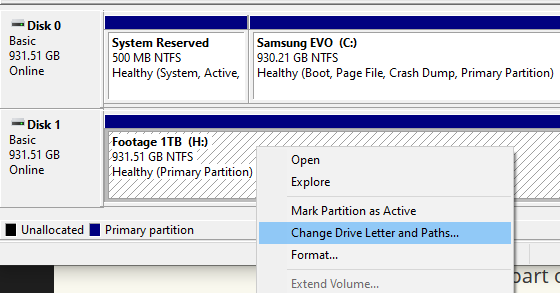
Now select an Empty NTFS Folder and your drive’s contents will appear there as if by magic. This is ideal for programmes that expect content to appear in that directory, much like a symbolic link in Linux.
I haven’t tried this out yet, but apparently a disconnected drive will automatically re-mount its contents to the empty folder after a restart. So if the drive is not connected, the folder will be empty. If it’s connected, content shall appear.
You can watch Brian’s video demonstration here.
