You’d think that when you disable notifications in your operating system’s notification centre, those super annoying plinks and plonks an app can send would just disappear. It’s true, unless you’re using Discord, where it doesn’t work. They’re perhaps a little too hip and trendy to follow an established pattern.
Instead, audio notifications are set in the app itself, and whatever preference you set there counts. You have to do this for every machine Discord is install on, even though it appears such users settings should be taken across to other instances (even though they do not). It’s a tad unintuitive, just like every aspect of Discord. Here’s how to disable audio notifications for incoming messages:
- click on User Settings (gear icon, bottom left)
- under App Settings – Notifications, scroll down a bit
- disable Audio Notifications (for any aspect you desire)
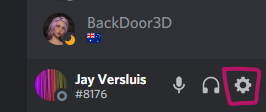
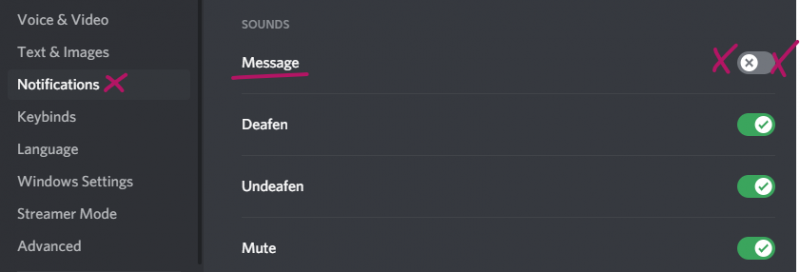
Rinse and repeat wherever Discord is installed. Another internet mystery solved!
