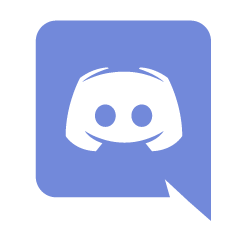
A bunch of us wanted to make these fabled Discord Announcement channels work. It’s a feature available on Community Servers that lets you follow a channel from another server, so that that server’s announcements appear in your own server (and vice versa). In essence a way of subscribing to another server’s notifications.
You may have seen the “Follow Button” in some servers, letting you follow a channel. It’s this intimidating feature I’m going to explain in this article. By the end of it we’ll hopefully remember how to set this up for next time.

Here’s what we need to do to make it work:
- turn your server into a Community Server
- turn one (or more) of your channels into an Announcement Channel
- give posters in said Announcement Channel permission to Manage Webhooks
- click Publish for each post and it will appear on other servers
Converting to a Community Server
Announcement channels can only be created on what Discord call Community Servers. This Discord help article explains more about them and how to enable this feature. It won’t make your server public or more discoverable, it’ll merely unlock additional features that you may or may not need, and Announcement Channels are one such feature.
First step: head over to Server Settings – Enable Community (here’s a GIF from Discord to make it easier to find).
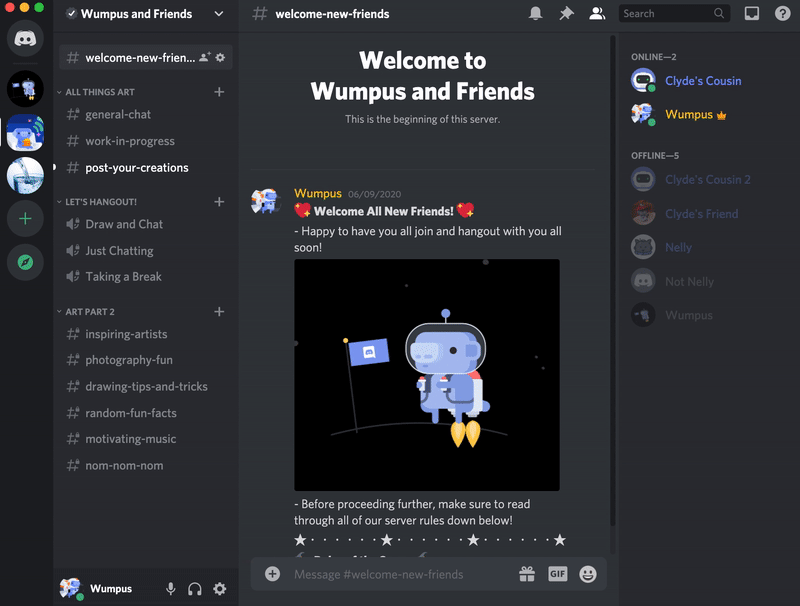
There are a few requirements for this though:
- your server needs a dedicated rules channel
- your server needs to have a dedicated channel for mods
- images will be screened for nudity by default on all channels
- new members need to verify their email with Discord
- you need to agree to a new set of Terms and Conditions from Discord
This will not make your private server public, nor will it put you in a discovery directory (there’s a separate option and requirements for that). Again the above article will explain it in more detail, just be aware that the simple flick switch has other implications than just turning on the announcement feature. If ever you want to disable the Community Server features, head over to Server Settings – Community – Overview and hit the big red Disable Community button. Nice to know.

Creating an Announcement Channel
Chances are you already have an existing channel that you post such things to, if not create a regular text channel and click the gear icon to head into its settings. Each channel has a new option in the Overview section: a flick switch that lets you enable this as an Announcement Channel. Mine happens to be called #announcements, but any name will work of course.
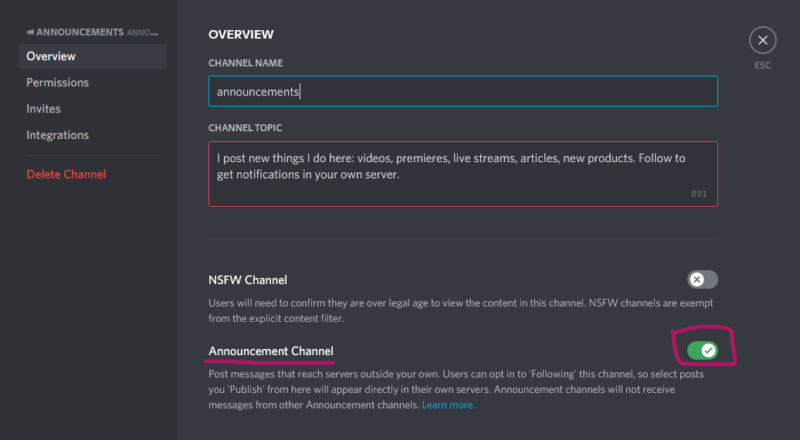
Since you need full control over what appears in this channel, it is recommended that only trusted people have access to post in this channel (ideally not @everyone but rather only mods and community managers). To disable posting in this channel for certain roles, head over to Permissions and disable the Send Message privilege.
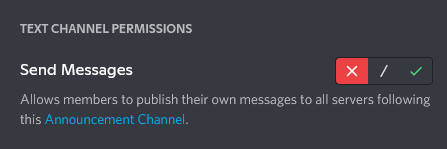
Once the Announcement Channel is enabled, the icon next to that channel will change into a little megaphone, and server members (other than the owner) should now see the Follow option above and below the channel.
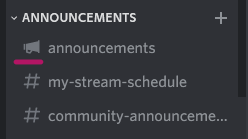
Following an Announcement Channel
On the server that wants to receive these announcements, we need a dedicated channel that needs to implement the Manage Webhooks permission. This is necessary so that some automation (rather than a person typing) can post in this channel. If this is not enabled, we won’t receive notifications from other servers. Head over to Permissions to enable this. I’ve enabled this on @everyone – perhaps that’s a huge mistake, but it seems to work fine.
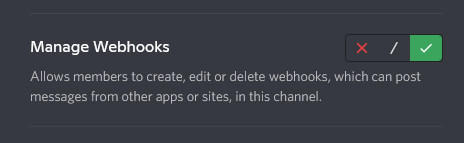
Now all we need to do is wait for an announcement from a server we follow and things should just magically appear. Here’s what it looks like when it’s working:
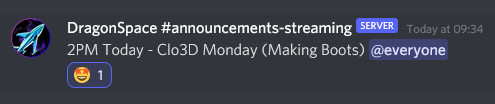
On the left we see the originating server icon, the channel it came from, and the fact that this was posted by another server rather than a person. Note that shouts like @here and @everybody are disabled for such announcements (thankfully). You can still use them, but nobody is sent a notification when it’s part of an announcement.
Note that the receiving channel must not be an Announcement Channel itself. When enabled as such, Discord won’t let you to pick it as a destination channel for following other servers. Make sure it’s a regular plain no-frills text channel.
Publishing an Announcement
As a server owner, you’d think that posting something in your own Announcement Channel would automatically send said message over to every server that’s following you. That would make sense – but of course that’s not how things work in Discord. Instead, you have to manually publish each message you want to push over to servers that are following you.
To do this, post something in your Announcement Channel, then hover over the message and find a small megaphone icon with a publish option. Click it to relay that message over to the servers that follow this channel. Once published, the icon will be greyed out so messages can only be published once. There’s also a popup that will prompt you to publish the message as soon as you hit return.
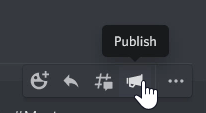
A suggestion to change this behavior has been made back in 2019, but at the time of writing Discord have made not changes to this policy. I suppose manually publishing selected messages adds a level of granularity to what you want to share with others, but it also adds more work to a setup that would otherwise work automatically. Essentially it’s “yet another button to click” that I could personally do without.
That’s it! This is all we know at this time, and it seems to work for the servers we’ve tested this with. Thanks to the patience and knowledge of Chris Cox and Apricot Dog, we finally have this guide that brings all pieces of the jigsaw puzzle together. Have fun with Discord Announcement Channels!
