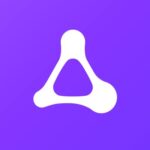
The Amazon Luna controller is a decent game pad. It reminds me of the old Xbox 360 controller. While many bemoan its use of AA batteries, I think it’s the best idea since sliced bread for so many reasons. After cancelling my Luna subscription, I was wondering how to pair it to my Windows system so that I can use it like my other controllers, and here’s how it works:
- download and install the Luna Drivers for Windows
- pair the controller over Bluetooth
- enjoy
- but never ever let it go to sleep

Luna Drivers
I found the driver on the Amazon Website, where I suggest you should download it from. There’s a link on there that may change when a new version is released, and for security reasons you may not want to use a direct link to an unknown source like this website. For completion though, and if the above isn’t working, here is the link I grabbed from the Amazon site at the time of writing:
Pair your Luna Controller via Bluetooth
To begin the pairing process, press and hold the big Luna button in the centre of the gamepad. The light ring should turn to a pulsating blue. This will turn the controller on, and it should now be looking for a WiFi network so that Cloud Connect can work with the Amazon servers. We don’t mind if he finds one or not, we want to put the device into Bluetooth pairing mode for a wireless connection to our local system.
To do that, hold down the small circle button (left of the big Luna button) and the B button simultaneously for 3 seconds. The light ring should turn into a pulsating white, waiting to be paired.
In Windows, head over to the Bluetooth icon in the Task Bar (bottom right usually), right-click it and select “Add a Device”. Select a regular Bluetooth device next (top option) and you should see the Luna Gamepad appear in the list. Select it and you’re paired!
Note that attempting to pair the controller without drivers being installed means Windows won’t discover it! The Luna gamepad won’t show up in that list without the drivers present and installed.
Troubleshooting
If all goes well with the above procedure, the Luna Controller will now behave like a regular Xbox controller. I’ve had success making it work with EPIC games, the Rockstar Launcher and with Steam. There’s no need for additional tools like DS4 Windows. It just works.
Unless it doesn’t work. And that happens quite often.
I’ve found that on my first trial of this procedure, Windows said that the controller was connected, but the white ring was not solid, instead it was spinning. This means that Windows was under the impression it was paired, but the controller didn’t stay connected and was searching and Windows didn’t let it connect again. I tried taking the batteries out, switching it on and off again, but nothing seemed to help.
I’ve tried removing the controller from Windows and re-pared it, but Windows wasn’t having it either, insisting that I should “try again”. It’s the typical Bluetooth shambles we’ve seen for decades. I’m glad the worst features never change. Ha!
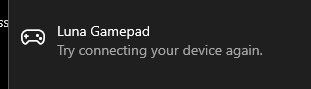
The only thing that did work in the end was this:
- remove Luna controller from Windows (Bluetooth – Devices – Remove)
- restart Windows (yes! that extreme)
- re-pair the controller
It did properly connect after that, and I could play for as long as I wanted without issues… until the controller fell asleep. That’s when another major crack in the Luna setup became obvious.
Never let the Luna Controller fall asleep
After a few minutes of inactivity, the Luna controller will fall asleep. I’m not sure if this is initiated by Windows or the Luna firmware. All I can tell you is that when this happens, you cannot connect the controller to Windows again unless you restart the whole system.
Yes, it really is that badly designed. A full Windows restart is required to re-connect your Luna controller. Logging out and back in again does not seem to do the trick.
I even tried to tell Windows to never turn the Luna controller off in the Power Saving settings, but it appears the controller still falls asleep after a few minutes (around 5, I haven’t timed the exact value). With Windows power saving disabled, I can only assume it’s an Amazon Luna controller issue.
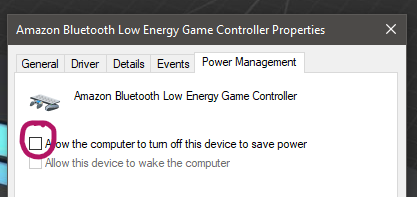
Could this be addressed with a firmware update? I’m sure it could. Will they release a fix for this? Don’t hold your breath. It’s a disposable piece of hardware designed for a single gaming session in Windows. Or more accurately, they don’t really want you to use this thing with anything other than their Luna service.
Restart your Bluetooth Adapter
After some testing I’ve figured out that when my controller goes to sleep, it will reconnect it I quickly unplug my Bluetooth USB dongle. Don’t ask me why, perhaps it’s too cheap, perhaps it too is a badly designed Amazon product, but at least it saves me from restarting my whole computer. So unplug, re-plug, and Windows re-connects to my Luna controller.
While it’s a great gamepad, the user experience is pretty terrible.
Further Reading
- Luna Windows Drivers: https://www.amazon.com/gp/help/customer/display.html?nodeId=GZCT4CTFHXLHEB9T
- Pairing Instructions on Amazon: https://www.amazon.com/gp/help/customer/display.html?nodeId=GFK3KCC4YC7V4RWB
- Buy the Luna Controller via my Affiliate Link (US): https://amzn.to/3DpE5dZ (or rather don’t).
