The Steam allows you to use most console controllers to play games on PC, even those that have not native controller support builtin. Steam does this by allowing us to re-map mouse and keyboard inputs to any of the buttons/sticks/triggers of the controller. It’s an incredibly finnickity process though and I freuqently forget how to do it.
There’s two parts to the puzzle actually:
- enabling the controller on Steam in principle
- re-mapping game inputs
Let’s take Raft as an example (shockingly, they decided native controller support is “not necessary” – good luck with the console release…). Find the game in your Steam Library and click on the little gear icon (manage).
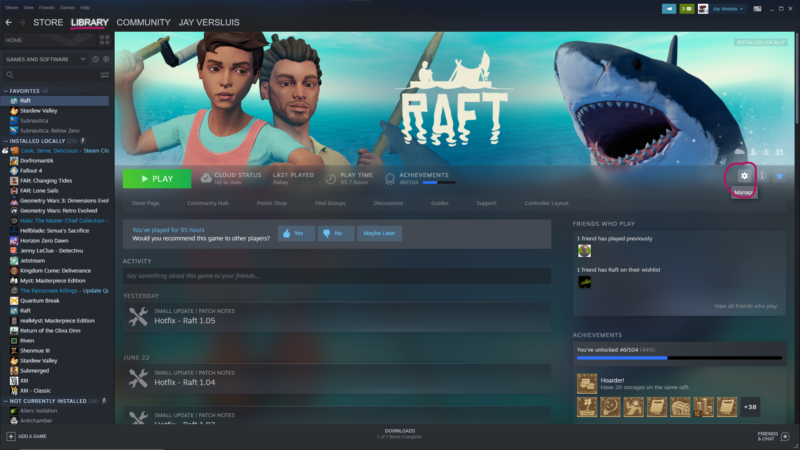
Select Properties and select Controller. This is where you tell Steam if you’d like the game to handle controller input, or if you’d like to override it. Well designed games can be left alone here and will just work, but if you prefer to use a different configuration than what the game offers, Enable will let you override it. Disable or Default should be tried first, if you run into issues, choose Enable. This can be set on a per controller basis too, so if you have an Xbox controller and a PS4 controller, you can handle them differently.
Our example game doesn’t have any controller support, so we’ll use Enable.
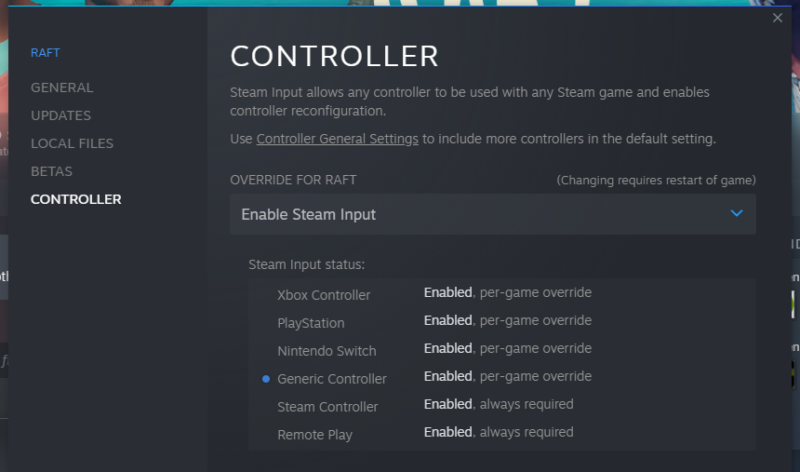
Close this window and click on the little gear icon again from the previous step, the one that reads Manage. Now click Controller Layout. This is where the actual button configuration happens. Note that this menu is only available when a controller is actually connected. The moment it goes to sleep or otherwise disconnected, it’ll disappear.
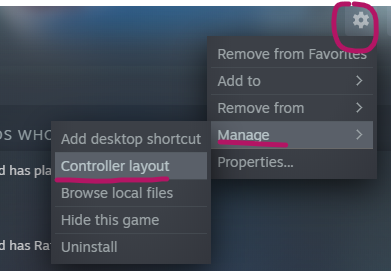
This menu looks a little intimidating. I’m glad it’s finally possible to access this in regular Desktop mode, there was a time when you had to do all this in Big Picture mode (shudders), but I digress. Most of the time, someone has already uploaded a usable configuration for the game you’re playing: try one of them under Browse Configs at the bottom of the screen.
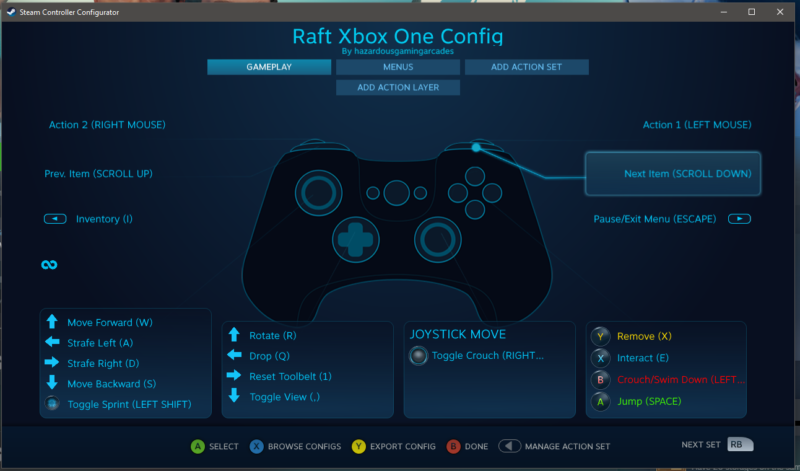
If you’d like to make changes, hover over any of the inputs and left-click it. This will bring up a window that lets us describe what this button does, together with anything that’s mappable. In my case, there’s no option to bring up the in-game diary, conveniently mapped to the non-standard T button. I want that on the Start button.
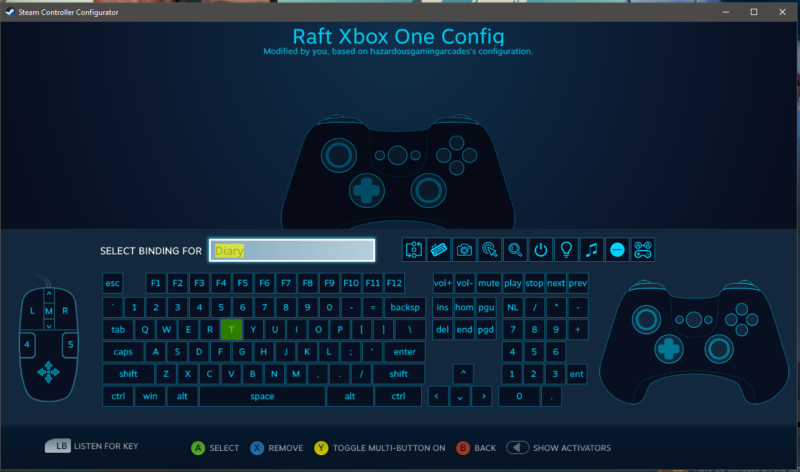
I believe the game requires a restart when you’ve made any changes to the configuration, which a bit of a bummer, but at least this lets us get going at no additional cost.
Happy Gaming!
