A while ago I bought a Blue Yeti X as a replacement for my old Yeti. The new X had a super annoying habit: without drivers, I would hear myself through the headphones I use, which are connected directly to the Yeti X’s output. Super annoying, and of course the documentation consists of a comic book card without words or reasonable explanations. I suppose it’s designed to aid users with noise cancelling headphones who are otherwise prone to shouting.
Today I did some digging and finally worked out how to disable this feature. Without the need for any drivers, we need to long-press the front volume button until the display turns pink. If it turns a different colour, long press it again until the pink LEDs come up. It’s apparently a monitor mix-in option.
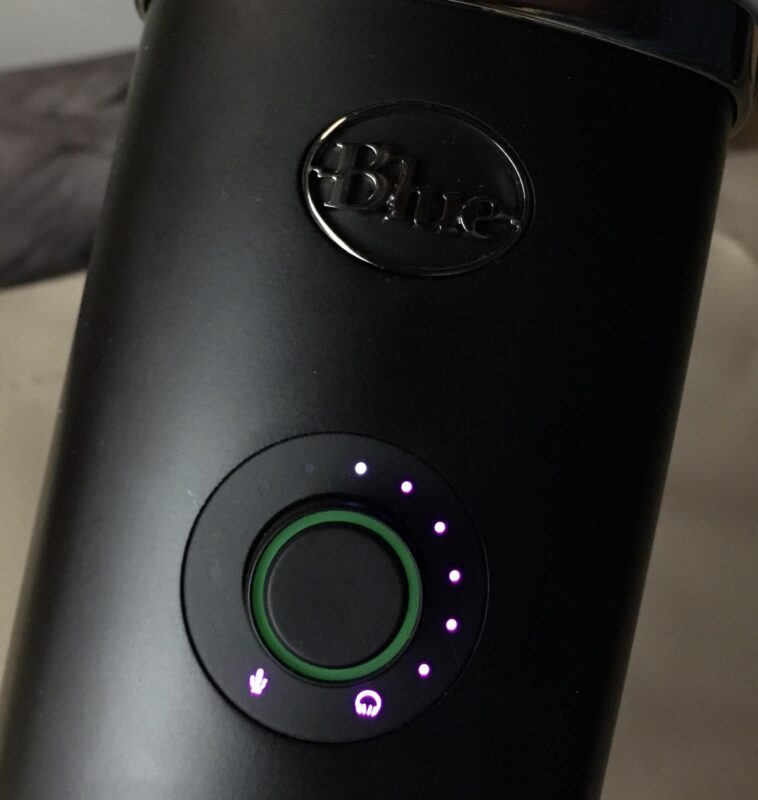
This is divided into two sections: left for the mic, and right for the headphones. Presumably it mixes the mic with what you’re hearing in the output. The default is at 50% (the top), and by turning the knob now you’ll be able to adjust the mix-in level. Turn the knob all the way to the left to add more mic in your monitor mix (not what we want), or all the way to the right to hear less mic mixed in.
To disable this altogether, turn the knob all the way to the right, or add as little as you want into your monitor mix.
- Thanks to HyperTTP on this Reddit Thread for the tip!
- Buy the Blue Yeti X here
