Here’s a tip I didn’t know about: there is an easy way to change what language is checked while you’re typing on your Mac, regardless of the keyboard layout you’re using. This is set to “automatic by language” by default, and it’s trying to be helpful, but of course it can get in the way of things, especially if you’re working across multiple languages.
In most standard Mac apps, head over to Edit – Spelling and Grammar – Show Spelling and Grammar, then at the bottom of this window, change the drop-down from “automatic by language” to the language you actually want to spell check as you type.

This works great for most of my needs, but there’s another setting we can change to avoid your Mac from picking the wrong type of language you use most. In my case, it defaults to US English, but I wanted to change this to British English.
For that, head over to your System Preferences and search for “language”. Up comes an option called Preferred Languages (under Language & Region). You probably knew that you can add as many languages here as you like, but did you also know that you can grab one and drag it to the top of the list? I didn’t, and this list is what determines what macOS uses first. In my case, British English was at the bottom, so all I had to do was left-click and drag it to the top.
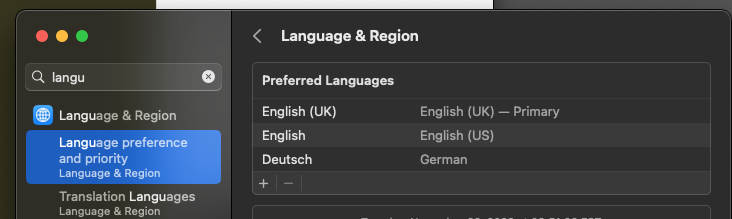
Thanks to jengajam on the Apple forums for this tip (from 2010, and it still works great today).
