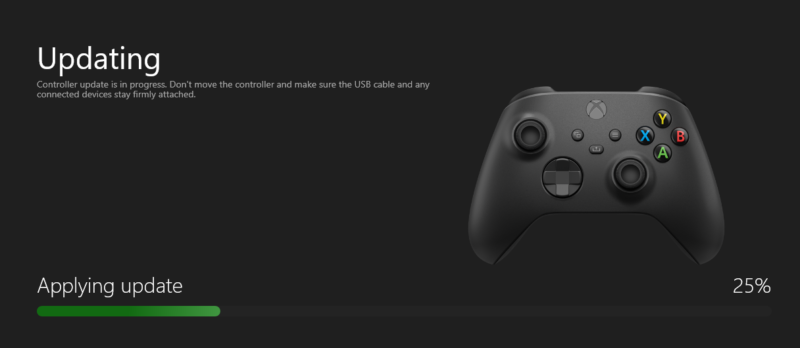
I have a ton of PlayStation controllers, but some Windows apps prefer a native Xbox controller so a month ago I bit the bullet and bought one. Huge mistake. The thing worked when connected via USB, but I had no luck connecting it to basically ANYTHING wireless. Two Windows PCs, two iOS devices, a Steam Deck – nothing worked. If I got lucky it paired, then never worked for anything. What a piece of junk indeed!
Turns out I’m not the only one with this problem, and apparently there’s a way to update the firmware on these pieces of trash. If you have an Xbox, this happens rather magically with a nag prompt, but if you’ve not owned one of these in like 15 years, well there’s an app we can use. We find this out NOT from the official Microsoft website, but from anonymous Reddit sources that point us in the right direction (thank you, rebelwithoutacar1).
Here’s how to do it:
- download the Xbox Accessories App from the Windows Store (this is NOT the same as the pre-installed Xbox app that comes with Windows)
- start the app, then plug your controller in via USB (no need to switch it on)
- your controller should show up in the app
- below it, click the little three-dots icon
- on the next screen, choose “update” at the top (alternatively, the option will read “no update available”)

Give it a few minutes and – apparently – this will solve all your life’s problems.
Also apparently, you’re now supposed to yank out the cable, hold down the Xbox button for like 15 seconds until trash controller turns off, then take out the batteries, grab a cup of coffee, put them back and it’s supposed to be working just fine. Not quite the case of course, in which case you may need to re-pair it (see below).
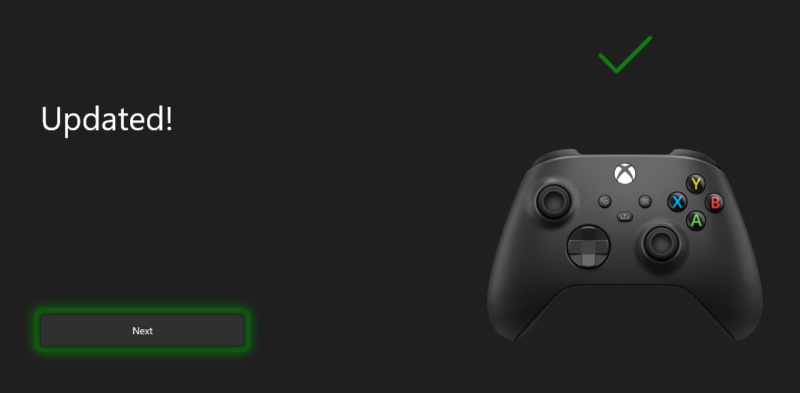
Removing and re-pairing the Xbox Controller
Sadly for me, the above didn’t work and I decided to re-pair the controller. I thought this might do the trick:
- head over to the Bluetooth Settings of your device, find the existing paired controller and remove it
- now press the Xbox button for 1 second until the controller turns on
- now hold the pairing button at the back for about 3 seconds so that the controller enters pairing mode
- in an ideal world, see the controller show up on your device, connect to it and start playing
But that didn’t work for me either. Once in pairing mode, and with the new firmware installed, neither Windows nor my Steam Deck could find this piece of trash in pairing mode. What I had to do was to switch off Bluetooth, then on again, then try again (all the while remaining extremely calm and relaxed about this whole affair) and then eventually my special junk editing Xbox trash plastic toy with batteries from 1985 would finally stay connected.
So yes, hours of fun with that Shock Blue Xbox controller. I highly recommend buying one if you want to experience terrible technology at its finest. Nicely done, Microsoft!
PS: I hate Windows 11
