I’ve been trying to eliminate frequent Unreal Engine crashes on one of my Windows systems, some of which can be caused by the GPU pushing itself too hard. It’s not common, but it was a possibility. Turns out we can ask the GPU via the NVIDIA Control Panel to never go over a maximum frame rate. Here’s how to do that:
- search for NVIDIA Control Panel (via Windows search, bottom right)
- under Manage 3D Settings, take a look at the Global Settings tab
- under Max Frame Rate, pick something different (like 60 or 30, or even less)
- optionally, set Prefer Max Performance under Power Management
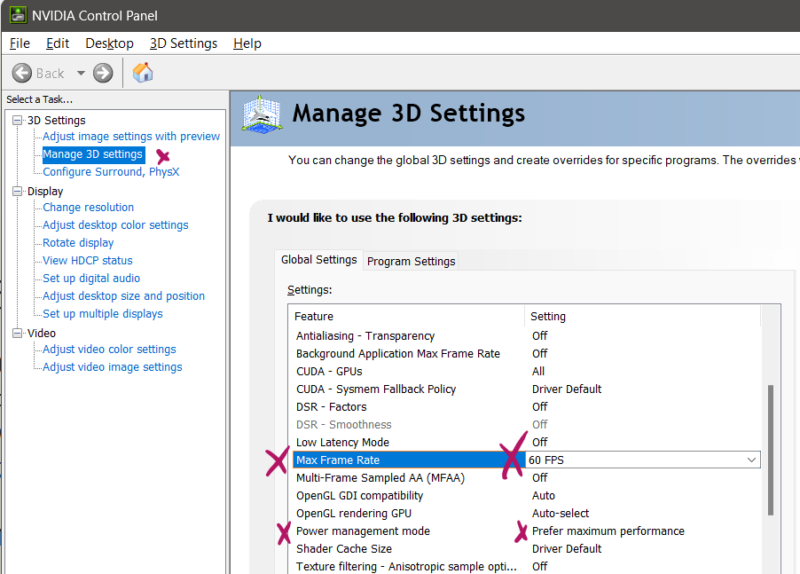
There’s a host of other settings exposed here, many of which may seem familiar if you’ve been tinkering with video games. It’s nice to be able to set this for every app we launch in the Global Settings.
For a more granular per-app approach, you can override these settings with a desired app running. Perhaps you want a particular app to throttle to 30fps but not have this setting applied anywhere else. Take a look at the Program Settings tab and set values on a per-app basis.
Happy rendering!
