Today P2 Version 1.4.0 has been released – hurra! Thanks for everyone’s hard work on this amazing theme.
P2 now boasts a couple of extra options and plenty of changes under the hood, but like many other great features those are not immediately obvious. Let me show you how the new changes work and how they can make your P2 experience even better.
To-Do List Feature
The latest and greatest addition in Version 1.4.0 includes the To-Do List feature. With it you can write lists of things you and your team need to do, and have a record of the things that you’ve already done. Here’s what it looks like in action:
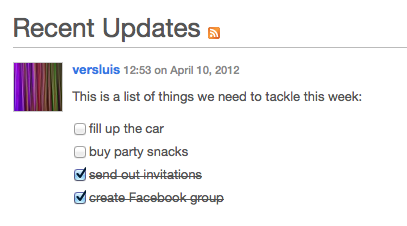
You can create those by putting each of your to-do items on a separate line and starting it with either a small letter x (for ticked) or a small letter o (for unticked) like this:
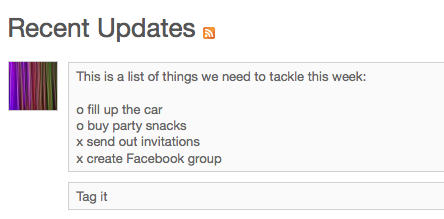
To change the state of an item, users can simply tick or untick the boxes, and upon page refresh the system will add a strike-thru with a user mention behind the list item (or remove it respectively).
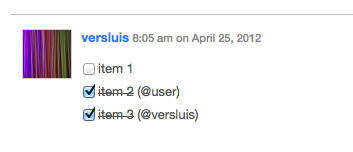
Note this does not work for all user roles though – here’s a list I’ve compiled (thanks to a question from Tevya – otherwise I would have neve found out about this cool feature):
- Subscribers and Contributors – can write to-do lists, but can neither tick their own nor other people’s boxes.
- Authors – can write to-do lists, can tick their own, but not other people’s boxes.
- Editors and Admins – can write to-do lists and can tick other people’s boxes.
Without the page refresh the tick is there and the system will save it but the mention and strike-thru won’t be visible. I find this feature incredibly useful.
Custom Menu Support
Another great new 1.4.0 feature is the support for custom menus, including drop-down child item support. It’ll be displayed between your header and your content:
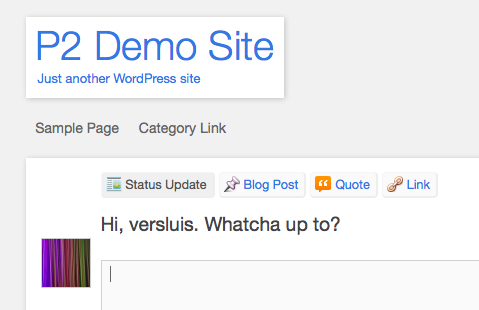
You can create your own menu under Appearance – Menus in the WordPress backend.
Under the Hood: introducing Custom Post Formats
Prior to this version of P2, the posts you created from the front page were automatically filed into one of four categories: status, post, quote and link. I’ve explained how to change those to your own requirements in this article.
Here’s a familiar site for P2 posts in versions 1.3.3 and prior:
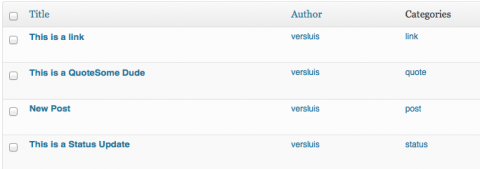
Version 1.4.0 utilises WordPress Custom Post Formats instead. This means that no matter what you select at the top, everything is posted in your default category (defined under Settings – Writing). Now each post is saved as a custom post format – apart from Blog Posts which are just standard posts:
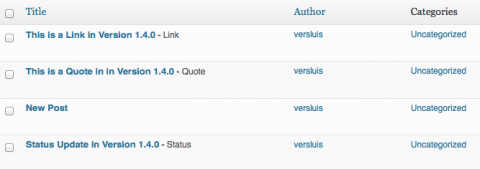
This means of course that if you’ve amended the theme with your own labels and categories, this tweak will no longer work. As soon as we figure out how to override this in Version 1.4.0 I’ll let you know.
Link Styling
Remember the link option that never really did anything? The one that used to confuse everybody? Looks like the team have given it some styling – now it looks just like a Quote with a blue highlight:
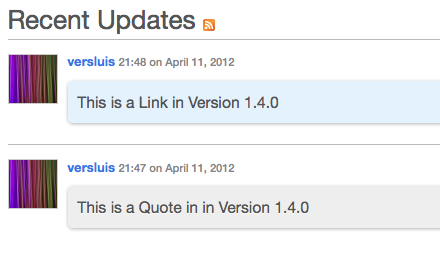
New Santa Background Texture

Christmas may be a while off yet, but time melts away like he snow in the sun. When the time is right and you want to add a bit of Xmas Pazazz to your P2 site, head over to Appearance – Settings and select Santa from the list of included backgrounds.
Writing Lists with Bullet Points
On the note of To Do lists, the “standard lists” feature has been around for a while, so I thought for completion I’ll mention it here.
You can create what’s known as “unordered lists” in HTML. Those are the ones starting with bullet points like in this example:
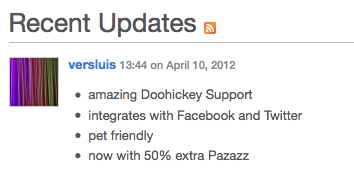
You can write those in a similar way as the to-do lists, just by placing a minus sign in front of each line:
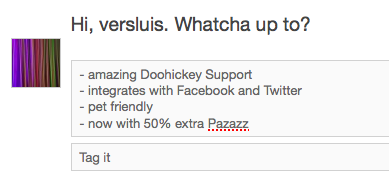
Even though writing those is simple, editing those is a little bit more complex. The way P2 creates the list is by replacing each “-” and wrapping the entire line in HTML code needed to display those bullet points. If you hit the EDIT button here’s what your list looks like:
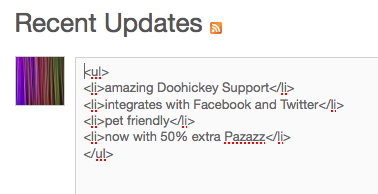
A brief explanation: an unordered list starts with <ul> and ends with </ul>. In between, each item starts with <li> and ends with </li>. So if you want to add an item retrospectively to your list, wrap your line in those <li></li> tags and put them above the closing </ul> tag.
Alternatively, you can always visit your WordPress back end and edit the post in the visual editor.

Hi Matthew,
I didn’t know there was a difference. If there is, please let me know.
That’s the spirit 😉
I have the same problem, I need to rethink my logic for customisations on this theme too. I have yet to figure out how to query custom post types – it was really easy to bring up all posts in a category with 1.3.3
Like you said, we’ll come up with something. Let’s keep the lines of communication open.
@Matthew
I think I understand your question now. P2 uses the predefined WordPress post formats rather than custom post types. There is indeed a difference: custom post types can be defined by a theme, whereas post formats can be used without having to be defined first. The downside is that we cannot add to the current post formats as P2 uses them, we can at best choose from a list of formats we’d like to add.
See http://codex.wordpress.org/Post_Formats
Guys, I’ve just found a way to bring back categories in the latest version of P2:
https://wpguru.co.uk/2012/04/how-to-bring-back-post-categories-in-p2/
Thanks for answering Jay. Hmmm… guess I was confused on the categories thing.
As for the to-do lists, what I’m asking is can you just check the check box? And will it stick for in the future and all other users to see? As opposed to editing the post and changing the o to an x? And if you can just check the box, can other users do so as well? Thanks.