Every time I try to update Microsoft Office 2011 on my Mac I get this ridiculous window popping up. No matter how hard you try, those two services – Microsoft Database Daemon and SyncServicesAgent – keep relaunching themselves, forever preventing you to apply the update.
Clearly Microsoft (or Apple) don’t want us to update Office for Mac:
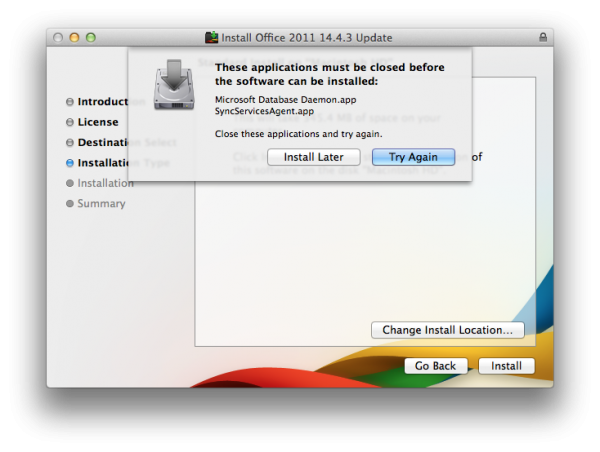 Usually I give up and live without such updates. I only use M$ Office once in a blue moon and really don’t care. Today I got curious and researched this phenomenon – and thought I’d tell you about it.
Usually I give up and live without such updates. I only use M$ Office once in a blue moon and really don’t care. Today I got curious and researched this phenomenon – and thought I’d tell you about it.
Several suggestions are available to combat this superb example of a terrible user experience:
- rename those processes
- log out, then log back in with the shift key held down
- go offline just before this message comes up
- kill the processes with the Activity Monitor Utility
None of those suggestions worked for me, and besides: what a hack any of these solutions are to apply a simple security patch.
What did work was a very clever suggestion by someone named vrleboss: Use a while loop on the command line and continually kill those processes until you’re done.
Here’s how to do it: Open the Terminal utility on your Mac and paste the following code:
while true; do kill $(ps -ef | grep -i SyncServices | grep -v grep | awk '{print $2} '); done
You can do this without quitting anything else, even while the pesky “close applications” window is displayed. Make sure the whole command is on the same line. The is a BASH loop that will find both processes and kill them as soon as they start up again. Don’t worry about the continuous text output in the window.
Back in the Microsoft Updater window, hit “Close Applications and Install”. Now it works!
Once the update is applied, head back to the Terminal window and press CTRL+C – this will stop the killing loop. Close Terminal and Office for Mac is finally updated.
Then repeat this process next week, when another 140MB of updates will have to be applied.
Watch the Screencast
Update May 2015
Looks like Microsoft have finally found a way to make updates happen without the necessity for such backdoor hackery. Since version 14.5.0 I was able to update both my systems without the above code.
I thought I’d take a screencast on this happy occasion (because I still can’t believe it myself):
Podcast: Download (Duration: 5:52 — 5.4MB)

Hi, Jay. Thanks for the tips. I did everything, as instructed, and it didn’t quite work. It did eliminate “SyncServicesAgent” error, but the “Microsoft Database Daemon” remains. I’m on OS X Yosemite 10.10.2
Any ideas?
Thanks,
Karen
Hi Karen,
I’ve just tried this on my Yosemite 10.10.2 system and the script kills both services as it should.
You could try to kill the Database Daemon manually by opening Activity Monitor (under Applications – Utilities – Activity Monitor, search for “Microsoft”, this should display “Microsoft Database Daemon” in the list). Start the Terminal script, start the update, and then kill the service from the Activity Monitor (the X icon at the top left). Now select “Try Again” in the updater window. It’s like a game to outsmart Office: if you win, you get the update 😉
Alternatively, reboot your system, start the Terminal script, and then try to update Office again.
Good luck!
Thank you. Thank you. Thank you. This has been driving me nuts for months.
🙂
Hello,
For the last update (14.4.48), I tried to stop the Microsoft Database Daemon and SyncServicesAgent.
For the Microsoft Database Daemon, I succeeded in stopping the process. For the SyncServicesAgent daemon, I cannot stop it (or put in “sleeping” state) with your command file.
So I found another idea. I deleted the “SyncServicesAgent.app” file and tried again the update. It worked.
A new file was created with the update. However, in case of…, the “deleted” file could also be replaced in its previous directory.
My opinion : Installing Microsoft software (updates) is always a “nightmare”.
Jean-François