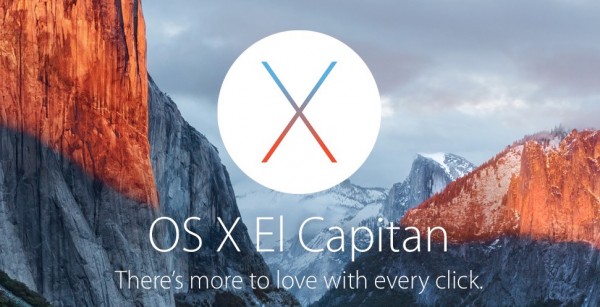
Sometimes it’s important that things change for no apparent reason. You know, the way they move things around in supermarkets just to drive you crazy.
If you’ve tried burning an ISO image to disk in El Capitan recently, you know what I’m talking about:
because the option to burn an ISO has been removed from Disk Utility.
Yeah, I get it: plastic disks are out, no one should be using them anymore, there are no more Macs with SuperDrives in production as of 2016, so it’s time to remove this option from the built-in utility that had it for the last ten years. Think different. It keeps you sharp.
Lucky for us plastic spinners, there are two (not so obvious) solutions: the command line and the good old Finder that can still burn disks for us. Here’s how to do it.
Using Finder
Apparently Finder always had the option to burn a disk image. I never knew that! All we have to do is:
- insert a new blank disk
- navigate to our ISO image
- select it (single-click)
- head over to File – Burn Disk Image “xxx” to Disk
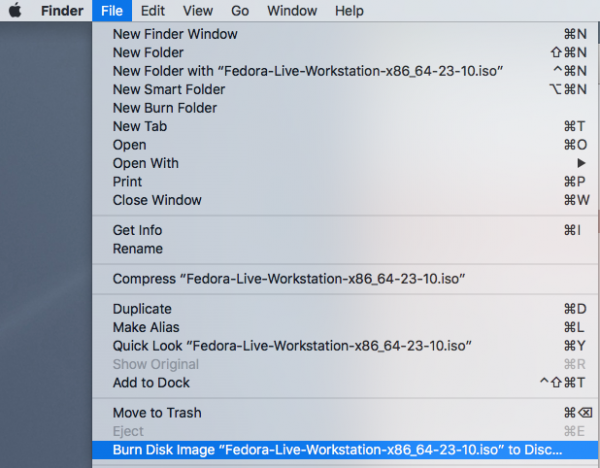
Using the Command Line
It’s for hackers really, but it’s very simple:
- insert a blank disk
- open Utilities – Terminal
- navigate to the folder that holds your ISO image
- issue the following command:
hdiutil burn /path/to/your/image.iso Preparing data for burn Opening session Opening track Writing track ................. Closing track ................. Closing session ................................................................... Finishing burn Verifying burn… Verifying ......................................................................... Burn completed successfully ......................................................................... hdiutil: burn: completed
El Capitan. There’s just more to love with every click.
