![]() For the last few days I had a very interesting (read: ultra annoying) issue with Windows 10 on my Surface Pro. No matter which network I was connecting to, I could never see the internet anymore.
For the last few days I had a very interesting (read: ultra annoying) issue with Windows 10 on my Surface Pro. No matter which network I was connecting to, I could never see the internet anymore.
Logic dictates that there was perhaps an issue with the router, but since it happened on other networks as well, this couldn’t have been the case. I could even ping the router, but no matter what else I tried, Windows didn’t see the internet.
Finally I came across this Microsoft Support Article that suggested several things, among whose suggestions were to reset the TCP/IP stack and to renew the IP address. Sounds like fun I thought and went to work.
Here’s how I could solve my internet issues:
Administrative Command Prompt
What we’re about to do needs to be done via the command line, which in turn needs to be run as Administrator. Search for “command prompt” and you’ll see it pop up in the list. Hover over it, then right-click and select “Run as Administrator”.
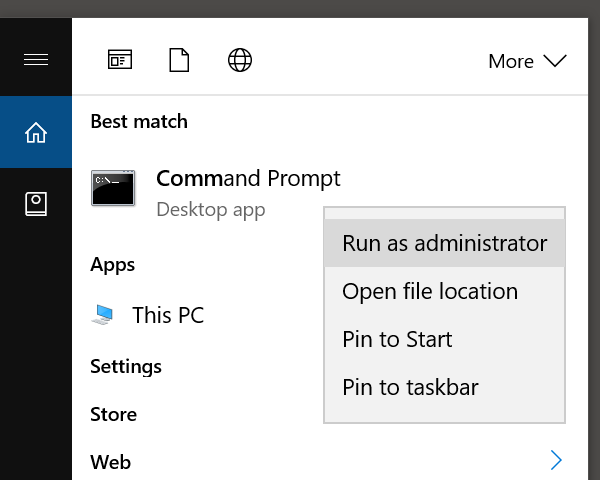
Now type the following commands one by bye. You’ll get some feedback from each command, which may or may not include error messages.
netsh winsock reset netsh int ip reset ipconfig /release ipcinfog /renew ipconfig /flushdns
These commands will reset the TCP/IP stack, release and renew your IP address and flush the DNS cache. Most commands will prompt you to restart the system, so do that now.
If you’re feeling command line savvy, type shutdown /r to initiate a restart from here.
System Restart
When my system restarted, it connected to my network fine and could see the internet as if nothing had ever happened. I have no idea why Windows had an issue here or what caused it, but I’m glad it’s now resolved.
If this doesn’t work for you, check our the Microsoft Support Article with many other suggestions on how to fix this issue.
Good luck!
