I needed to create a bootable USB drive for a Linux installation I was working on. The tool I used to transfer the ISO image was ISO2USB, and it requested a FAT32 formatted drive for the job. Sadly my USB drive was 128GB, so naturally Windows tried to be helpful and not offer the FAT32 option up when I tried to select it in Disk Management.
Thankfully there’s a PowerShell command that works! I fear I might forget the syntax, so here’s how to make it happen: open Windows PowerShell with Admin privileges by right-clicking on the Windows Icon.
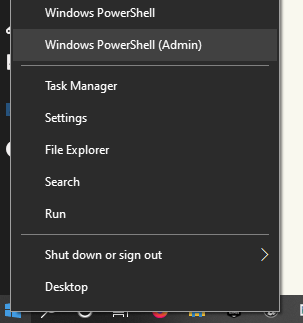
Make sure you know the drive letter of the thing you’d like to format, then type in the following (replacing X: with the drive letter appropriate for your situation):
format /FS:FAT32 X:
This is going to take a while depending on the size of your drive. In my case of a 128GB stick, I’m talking in excess of 6 hours. The PowerShell will give you percentage updates as you start making dinner, or perhaps even leave this running overnight. I’m sure more knowledgable people know if a secret parameter to add (like –GoFaster) but alas I do not.
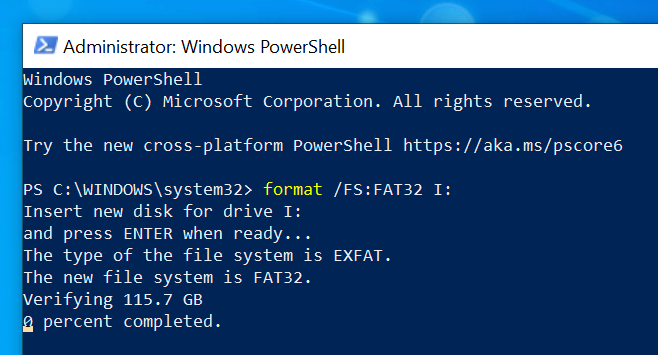
And there you have it! That’s how you can format large USB drives in FAT32. Let’s just hope you’re never going to need this!
