My wife’s computer keeps waking up after she puts it to sleep, or after the computer goes to sleep by itself. It’s… disturbing. Thankfully there’s a relatively easy to way to query why this happens and action it accordingly.
Bring up a Command Prompt window by searching for cmd, then type the following:
powercfg -lastwake
This will show you what caused the last wake operation, usually indicating a particular piece of hardware that was involved. If it was the network adapter for example, some instruction over on your LAN is waking up your PC. If it’s a USB controller, it’s likely an input device like a mouse (perhaps being played with by your cat, or having its sensor triggered by something underneath).
Quipped with this valuable information, it’s time to tell that device not to wake up our system in the future. Head over to the Device Manager and find the device in question. For this example I’m using my Network Adapter. Right-click on it and choose Properties.
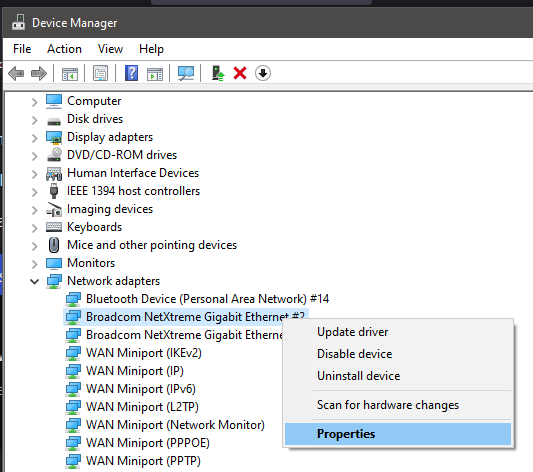
On the Power Management tab, disable the tickbox that reads “Allow this device to wake up the computer”.
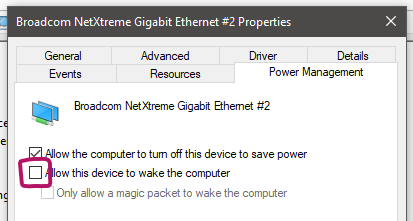
Now it’s a matter of trial and error, and repeating this process for further devices that may still wakeup your system.
