In moving around some video footage, I had accidentally moved my Videos Library to the root C drive, then moved existing content over. I had foolishly assumed that it would create a folder, but alas it just dumped all existing folders and videos into the root directory of my system drive. That’s not what I wanted!
When it was time to put it back, it turned out that Windows now assumed the whole contents of the C drive was part of the Videos library, and trying to move existing content to a new location didn’t work due to file permissions of items that were never meant to be part of the Videos Library.
Dang! How can we fix this?
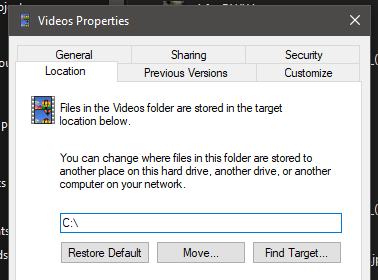
The Solution
Thankfully there’s a relatively easy way out of this dilemma: by changing the location (using the Move option), but without choosing to move the content over – despite Windows’ recommendation.
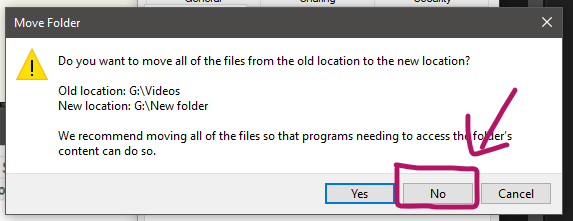
Doing so will let us move files manually, without everything on the C drive being copied over. Here are step by step instructions on how to do this:
- right-click the Library in question and choose Properties
- select Location
- at the bottom choose Move and pick a new location (do create a new folder for this)
- click Apply
- the above dialogue will come up, chose No
- the Library location will change, yet your content will remain in its original location
That’s it! Thanks to WinHelpOnline for sharing this tip. If you ever need it, there’s also an way to tweak a Library location via the Registry Editor.
