The other day I wanted to use the local Streamlabs Chatbot for both my Twitch and YouTube streams. Turns out when I restart it for the other streaming service, my custom commands and settings are not automatically linked, they’re stored separately. I wanted to import all those little shortcuts and quotes I have stored for the YouTube setup so they can be used on a Twitch session too.
Thankfully there’s a way to make that happen by exporting commands, restarting the bot, then importing them again – and here’s how to do that. Note that this is for the Desktop Chatbot, not their Cloudbot.
Exporting Commands
Note that your custom commands are stored in groups. Those are sections of headlines, inside which a set of commands resides. Each group needs to be exported separately I happen to have two (rather accidentally), so I’ll have to export my commands twice.
Right-click on any command to export it individually, or choose Export Group. This will look at the current group and export all in the current group. If you have more than one group, right-click on a command in a different group to export all of those.
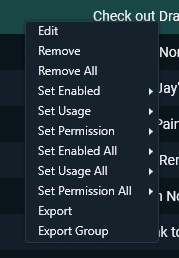
Switching Services
Now restart the chatbot for the other streaming service. This can be done through the connections menu (the little person icon at the bottom left). Select Streaming Service, pick what you’d like to use next, and hit Restart.
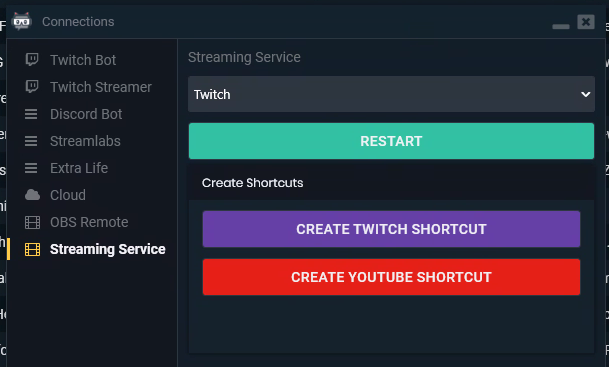
This menu also let you create desktop shortcuts so that you can start the bot in either service with a single click. It’s helpful if you stream independently to both services, like I do.
Importing Commands
Once restarted, choose the command section on the left and click on the “arrow in a square” icon at the top right. Navigate to the group you’ve exported in the previous step, and all your commands will be restored for this streaming service.
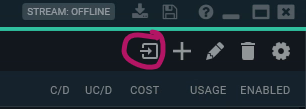
If all went well, you’ll see a success message like the one below. The bot may warn you if commands already exist and will overwrite them top avoid duplicates.
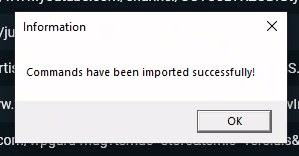
Note that not all commands will work on both streaming services. Anything that prints a regular message with links, or addresses users will work fine, but commands that rely on variables provided by the streaming service may fail.
And that’s it! If you’d like to try out, head over here and download the Streamlabs Chatbot for free.
