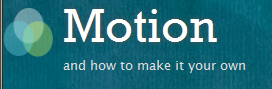 I had a closer look at this theme the other day when I made some upgrades on Nadia’s website.
I had a closer look at this theme the other day when I made some upgrades on Nadia’s website.
I really like the look and feel of Motion but I felt certain things were missing from this wonderful theme, such as drop down submenus.
Let’s take a look at some tweaks and how you can make Motion your own.
This article was written for Version 1.1.6 – these tweaks may not work in later revisions of the theme.
Removing default Navigation
This version of Motion includes two areas for navigation menus: one called “Top” is at the very top of the screen, and another is called “Primary” just below the header.
Even without a custom menu active these two menus show some default values: the Top Nav shows pages whereas the Primary Nav shows categories. This can be annoying when you only want one of these navigations to be visible.
To remedy this, head over to Appearance – Menus. Create a new menu here (let’s call it Empty) then place nothing inside. Now select the Empty menu as your Primary Menu and your “no categories problem” is gone.
Primary Navigation and Drop Down Menus
One of the surprising things is that subpages and sub categories do not appear as drop down menus as you’d expect. Let’s make it happen!
The good news is that the CSS has built in support for drop downs on the Primary Menu – all we have to do is make the sub pages show up. Have a look at your header.php file and find this piece of code:
if (has_nav_menu('primary')) {
wp_nav_menu( array(
'theme_location' => 'primary',
'depth' => '1',
'menu_class' => 'primary_menu') );
}
The depth parameter (1) tells WordPress not to display sub items in the menu. Let’s change that to 2 and drop down menus now work like a charm below the header!
Please note that this does not work for the Top Navigation menu (where it would be annoying – so let’s not go there).
Bigger Nav Menus
To increase the size of the top navigation, hunt around for this code block in style.css:
#top .top_menu li a {
color: #fff;
font-size: .75em;
}Change the font-size element to 1.5em or similar. You can even add a line like font-weight: bold; to make the menu stand out.
To increase the size or the Primary Navigation (below the header) hunt around for this piece of code – same thing here, change the font-size value:
.primary_menu li a {
display: block;
margin: 0;
font-size: 0.8em;
color: #fff;
padding: 0 13px;
}
Removing default Footer Widgets
The footer shows “default widgets” which are often designed to show how a theme would display widgets. They show up when you don’t use widgets – which can be annoying.
To get rid of those just add an empty Text Widget into each widgetised area at the bottom you’d like to leave empty.
Bigger Site Title
In style.css have a look for this block of code:
#header #logo h1 a {
color: #fff;
font-size: 2em;
font-weight: normal;
text-shadow: 0 0 6px #555;
}Here you can change the font-size element to say 3em, that’ll be big – play around with it and see what suits you. The colour of the site title is changed by replacing the #fff with your preferred value. If you’d also like to change the hover colour look to this piece of code:
#header #logo h1 a:hover {
color: #a8ef9d;
}
Amending the Welcome Box
The Welcome Box is the piece of text next to the Site Title, the one that reads “Hey there, thanks for dropping by…”. You may want to provide your own text here, perhaps an author picture even, or you just want to get rid of it.
The code for this is in header.php and looks like this:
<div id="headerbanner"> <p>Hey there! Thanks for dropping by <?php bloginfo( 'name' ); ?>! Take a look around and grab the <a href="<?php bloginfo( 'rss2_url' ); ?>">RSS feed</a> to stay updated. See you around!</p> </div>
Amend as you like, comment out or delete from opening to closing div tag. Alternatively, if you’re building a Child Theme and you don’t want to redefine the entire header file, you can add this piece of CSS to your style sheet to suppress the message:
#headerbanner {
display: none;
}
Removing the Search Box
Even though the Search Box at the top of the screen is a nice touch, it can get in the way if you’re going for a much simpler look. We decided it would be better off in the sidebar as a standard widget.
In header.php you’ll find this call to to PHP script – simply delete or comment it out:
<?php get_search_form(); ?>
Footer Copyright
If you’d like to change the copyright message at the bottom of the page, take a look at the footer.php file and find this piece of code:
<div id="credits"> <div id="creditsleft">Powered by <a href="http://wordpress.org/extend/themes/" rel="generator">WordPress</a> & <a href="http://www.webdesigncompany.net">Web Design Company</a></div> <div id="creditsright"><a href="#top">[ Back to top ]</a></div> </div>
Amend this as you like – but please keep in mind that credits should be where credit is due. You’re already getting a free theme, why not link to the people who’ve given it to you.
How to remove Page Titles on full screen pages
Sadly Motion does not target the page titles via CSS so we can’t easily suppress them them. When you display a page without a sidebar you’ll still be left with a smallish page title as opposed to one that has the translucent border. If you want to get rid of this take a look at your page.php file and find the following block of code:
<?php if (!(the_title() == "")){ ?>
<divclass="posttop">
<h2><?php the_title(); ?></h2>
</div>
<?php } ?>
Delete the entire thing and your page titles will be gone. This will not affect pages with the sidebar, as these are targeted by a different fie.
That’s all folks – best of luck and Happy Hacking 😉
Further Reading
- Official WordPress Forum Thread about Motion
- Downlaod Motion from the WordPress Repository
- Demo Site at http://www.nadiafarah.co.uk

Hi mister guru, firstly i would like to say thank you for going through the trouble of writing this up, i’ve bookmarked at and have decided to use it as my holy bible for my site as I use the motion 1.1.6 theme. Only problem is, it may sound stupid but in my primary menu, the one that is set by your catagories, when clicked on, the pages have too many posts on them. is there anyway i can get these to just show small abstracts and then a ….Read More link? would be realy helpful in reducing the loading time for the page. thanks a million
william meara
You’re very welcome, William!
There are two ways you can deal with this: if you want full control over where the break is happening, and if you only have a handful of articles on your site, edit each post and insert a <!–more–> tag. There’s a handy button next to the spell checker which does this for you, you’ll see a line where the page break is inserted. I reccommend this approach.
Alternatively, if you have a lot of articles on your site and you can’t go through every single one of them, edit your archives.php file and have a look for this line of code:
<?php the_content( 'View full article »' ); ?>Replace the_content with the_excerpt and these breaks will happen automatically. The downside is that they only show text and no pictures you may have inserted.
Good luck 😉
wow, they dont call you the guru for nothing, ill be sure to give this a go. If it works, i might just throw ya a cuppa 😀 legend
Excellent, glad to hear it helped. In fact I was just reading your comment over a lovely cup of joe 🙂
Jay!
Thanks for the very helpful tutorial! I am currently editing this theme for a client’s site to customize it, and had one question: for some reason, I can’t get the Page Title to change size at all! This should be a simple fix, but it’s causing me some stress.
Here’s why:
========================
Testimonials
Blah, blah, blah…
========================
In this case, I want to change the size of the Page Title “Testimonials”. The page title’s CSS appears to be something dynamic (in this case referencing the page’s Permalink ID of 13). I thought I had traced it back to this CSS class correctly:
========================
.posttop h2.posttitle a {
color: #afdaff;
font-size: 1.2em;
}
.posttop h2.posttitle a:hover {
color: #a8ef9d;
border-bottom: 1px dashed #a8ef9d;
}
=============================
…however, that only controls a POST title. I want to change a PAGE title.
Any ideas, guru? I’d love your help on this, if you can spare a second. 😀