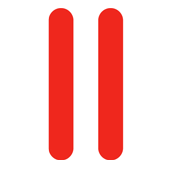 One of the many new features in Plesk 11.5 is that you can customise the Panel appearance for your customers even more than before.
One of the many new features in Plesk 11.5 is that you can customise the Panel appearance for your customers even more than before.
For example, Parallels allow us to display any RSS Feed in the control panel in the right sidebar.
Adding it isn’t as easy as it perhaps should be. In this article we’ll examine how to do it.
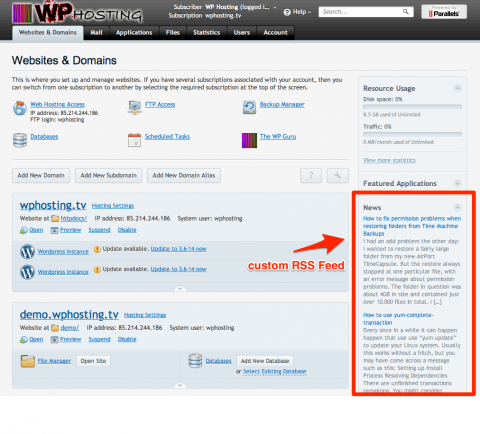
How do we add a feed?
I had expected this to be a simple copy and paste session inside Plesk Panel itself. But that’s not the case.
You’ll have to login to your server via SSH and edit the following file:
/usr/local/psa/admin/conf/panel.ini
If the file does not exist, create it (just type “vi /usr/local/psa/admin/conf/panel.ini”). Next add the following to this file:
[customSpots] web.enabled = true web.type = rss web.params.url = http://feeds.feedburner.com/wpguru-co-uk web.params.count = 3
This will display the last three items of my RSS feed (line 4 sets the feed, line 3 the number of posts). When a user clicks on a headline, a new tab opens and the source URL is displayed. Very handy!
If you no longer want to display the feed, just set the web.enabled parameter to false in line 2.
Further Reading
The process is explained in Parallel’s Advanced Administrator Manual.

“You’ll have to login to your server via RSS…”
s/RSS/SSH/
😉
Four years and you’re the first one to spot that mistake… what were my fingers doing? Or was it my brain? Or lack thereof? Thanks for bringing this to my attention, it’s corrected now 🙂