Every time I try to update Microsoft Office 2011 on my Mac I get this ridiculous window popping up. No matter how hard you try, those two services – Microsoft Database Daemon and SyncServicesAgent – keep relaunching themselves, forever preventing you to apply the update.
Clearly Microsoft (or Apple) don’t want us to update Office for Mac:
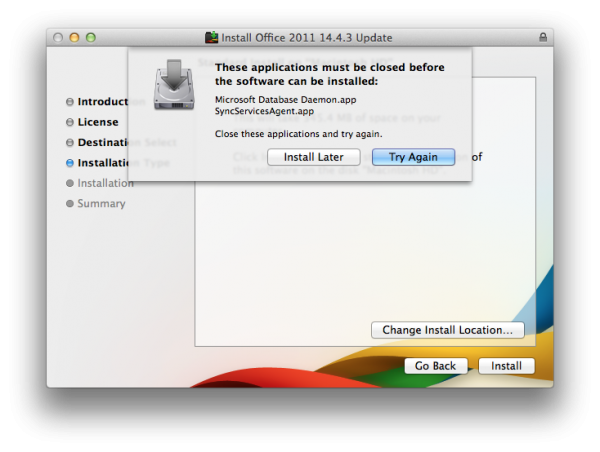 Usually I give up and live without such updates. I only use M$ Office once in a blue moon and really don’t care. Today I got curious and researched this phenomenon – and thought I’d tell you about it.
Usually I give up and live without such updates. I only use M$ Office once in a blue moon and really don’t care. Today I got curious and researched this phenomenon – and thought I’d tell you about it.
Several suggestions are available to combat this superb example of a terrible user experience:
- rename those processes
- log out, then log back in with the shift key held down
- go offline just before this message comes up
- kill the processes with the Activity Monitor Utility
None of those suggestions worked for me, and besides: what a hack any of these solutions are to apply a simple security patch.
What did work was a very clever suggestion by someone named vrleboss: Use a while loop on the command line and continually kill those processes until you’re done.
Here’s how to do it: Open the Terminal utility on your Mac and paste the following code:
while true; do kill $(ps -ef | grep -i SyncServices | grep -v grep | awk '{print $2} '); done
You can do this without quitting anything else, even while the pesky “close applications” window is displayed. Make sure the whole command is on the same line. The is a BASH loop that will find both processes and kill them as soon as they start up again. Don’t worry about the continuous text output in the window.
Back in the Microsoft Updater window, hit “Close Applications and Install”. Now it works!
Once the update is applied, head back to the Terminal window and press CTRL+C – this will stop the killing loop. Close Terminal and Office for Mac is finally updated.
Then repeat this process next week, when another 140MB of updates will have to be applied.
Watch the Screencast
Update May 2015
Looks like Microsoft have finally found a way to make updates happen without the necessity for such backdoor hackery. Since version 14.5.0 I was able to update both my systems without the above code.
I thought I’d take a screencast on this happy occasion (because I still can’t believe it myself):
Podcast: Download (Duration: 5:52 — 5.4MB)

I wouldn’t advise to switch those services off – Office needs them to live, and they’re there for a reason (not that I know what that reason is).
A slow starting Mac usually has other reasons: try running Disk Utility and see if you have any corrupted files.
I’ve explained how to do this here: https://wpguru.co.uk/2015/02/how-to-reduce-the-progress-bar-in-yosemite/
Jay you are AMAZING!!! I tried an innumerable number of options from both Apple and Microsoft. Nothing quite works. Like one of your other posters I can stop Microsoft Database Daemon via Activity Monitor, but SyncServicesAgent cannot be stopped and now it cannot be deleted either — “this file is in use blah blah blah” Your advice worked perfectly. I was so excited about finally have the POWER over that dang program that I used that line of code several times after the installation was completed just so I could watch it disappear from the Activity Monitor.
Thank you again for your help, I’m giving this URL to every single one of my friends and family….and maybe even some strangers.
That’s great to hear, John! I was taken by surprise when Office update 14.5 came out a week ago: it just worked without complaints by these two pesky services.
Is there hope yet for Microsoft? Could they really have fixed the problem after so many years?
Time will tell 😉
This. Is. AWESOME. Love the occasional MS jabs as well. 🙂
Apparently not; just hit the same wall on 14.5.1. Sigh.