 By default Yosemite doesn’t like users to auto-login when the system starts. Instead you have to select a user, type in the password, and then the system starts to boot. Not necessarily what we want.
By default Yosemite doesn’t like users to auto-login when the system starts. Instead you have to select a user, type in the password, and then the system starts to boot. Not necessarily what we want.
To disable this feature you usually head over to
- System Preferences
- Users and Groups
- Login Options
and pick your default user from that handy drop down menu. Notice however that this is greyed out on Yosemite:
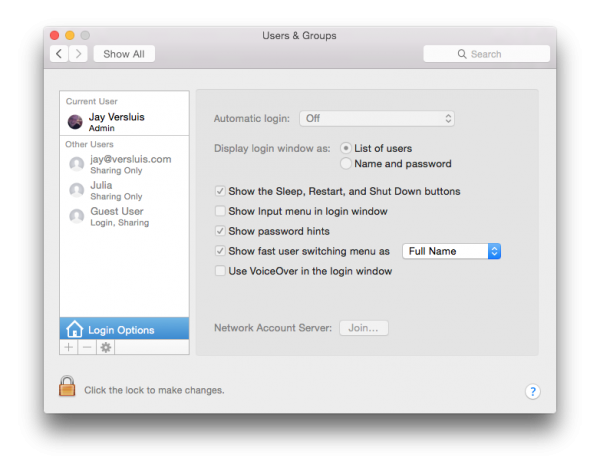
So what gives?
Turns out that this option is not available if you’ve agreed to encrypt your disk via FileVault. And it makes sense too: otherwise your hard disk data could be accessed upon boot without a password, rendering this feature useless.
Hence, to bring back automatic logins, turn off FileVault under
- System Preferences
- Security and Privacy
- FileVault
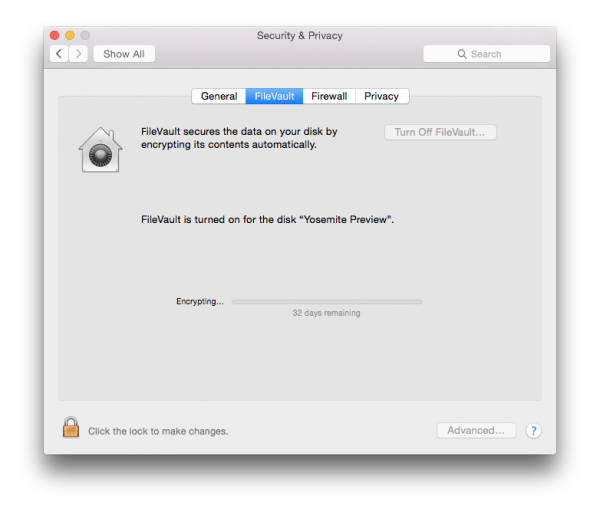
According to this system, I can do that in about 32 days…
Notice that if you use your iCloud password as the login password, auto-logins are also disabled. In which case, change your login password to a “separate password”, switch off FileVault and voila – auto logins are back at your disposal.
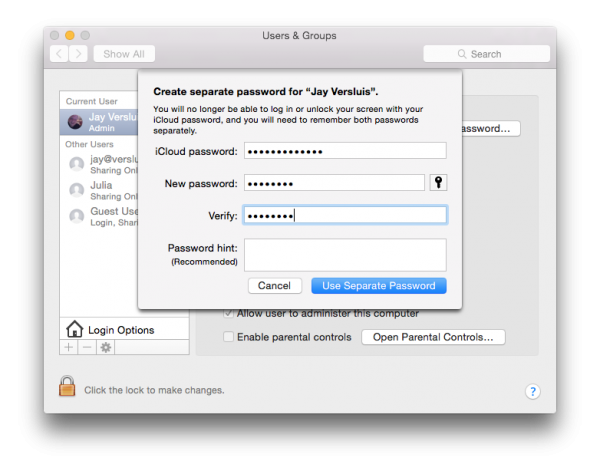

Thanks! Super helpful article!!
The problem for me was that I was using iCloud password login. You can use the same master password, but change your system from logging in using the iCloud password to a local/custom password (even if it’s the same). Oy. Thanks Apple. :-/
Very helpful. Thanks for that.
I tried doing this, made sure I am using a different password than iCloud and turned file vault off and unlocked my settings in groups and chose my account from the pull down menu but it still asks me for my password WHY!
my vault IS NOT ON but everything is encrypted anyway (for some reason) How do I shut off password login? And why do I have to remember MORE passwords to get rid of using one all the time, even though I:m sure I’ll be forced to use it later (again , for some reason) I don’t ever want to use a password again , and someone steals some of my files, then they probably need them more than I do, and think leaving them out to be stolen is my right anyway! I mean, they’re my files, right?. Please respond.