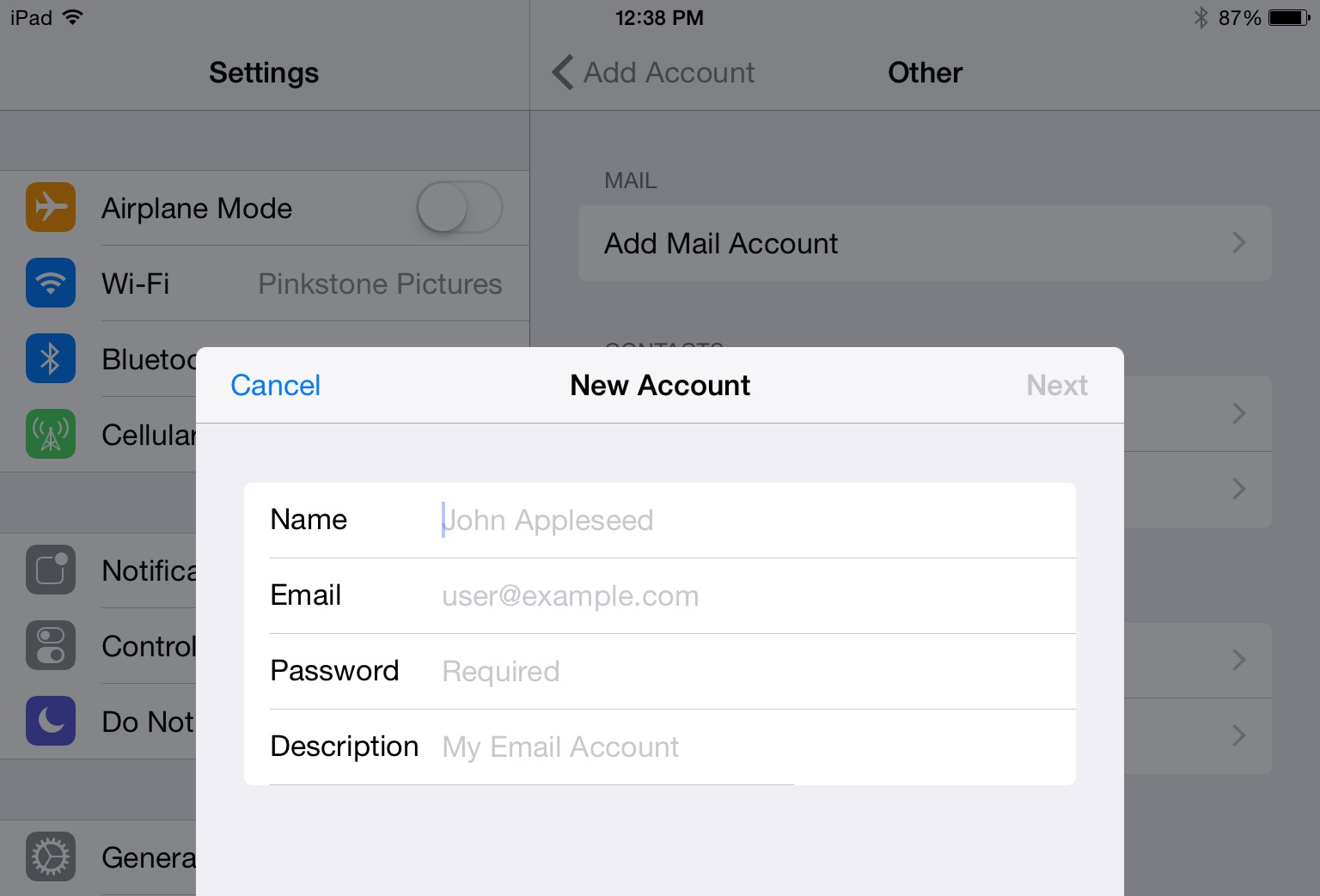
The nature of any automation is that sometimes it just doesn’t work. Apple’s iOS is no exception.
When you add a new email account on your iOS device, several mail providers’ settings can be auto detected. It’s there to make our lives easier so that we don’t have to add details for mail servers and ports manually. Yahoo Mail and Gmail.com are detected perfectly, but other services – for example GMX – are not.
This is no problem if iOS simply says that you need to add details manually (as with Plesk mail), but it is an issue if iOS has detected the correct POP settings and you’d much rather use IMAP. iOS offers no way to change these settings when auto detection was successful.
There’s a trick which will let you specify your own settings by bodging your password. Do the following:
- under Settings – Mail, Contacts, Calendars – add a new account
- choose other, then select Add Mail Account
- This will show you a dialogue similar to the one in the screenshot above. Fill out your details but deliberately choose the wrong password. A single letter of your choice will do.
- Hit Next and the auto-detection goes to work, telling you the password was wrong.
- Now configure the settings to your liking, including a choice of POP and IMAP, incoming and outgoing mail servers, encryption options and ports.
I found this out by helping my friend Oliver leave POP behind for good on his new iPhone 6. In case you need the GMX IMAP details, they can be found here:
