
I don’t often use Bookmarks in Firefox, but when I do, I’m used to those opening in new tabs rather than get rid of what I’m currently browsing. Perhaps that worked in the nineties, but I wanted a different default behaviour.
Turns out we can make that happen! Let me show you how to do it.
In the Firefox browser bar, type about:config. This will let us fiddle with scary internal values, which is why Firefox brings up this warning message:
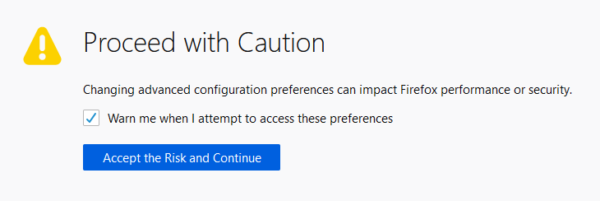
Hit “Accept the Risk” button and… see a white screen with a search bar at the top, and yet another warning message. They are serious about this! For fun you can click “Show All” and see what scary values you could potentially mess with, or (and I recommend it) type in the following:
browser.tabs.loadBookmarksInTabs
This will show you only one value in the list, essentially filtering it. This is a boolean value, so you can switch it on or off. To the right you’ll find a toggle button. Click it to switch the value from its default false to true.

That’s it! Close this tab and try clicking on one of your Bookmarks. You’ll see that they’ll open up in a new tab from now by default.
