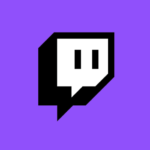
I’ve heard good things about Twitch Reruns, but had no idea how to get the going. I found the upload option, but I thought it would be ridiculous to download my own stream, then re-upload it for a Premiere. Turns out Reruns are a new panel you have to add to the re-designed Broadcast Dashboard.
Let me show you where to find it and how it works step by step (with screenshots, because I’ll probably forget a week from now).
Head over to your Dashboard, or the “Stream Manager” as they call it as of 2019. You get there via direct link (dashboard.twitch.tv) or from the main page of Twitch, click your logo and select Creator Dashboard. This should get your Stream Manager.
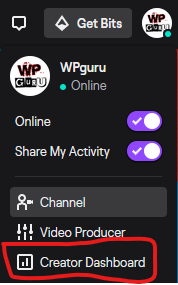
On the right had side you’ve got these customizable Quick Action buttons. Click the plus icon to add the Reruns Panel here.
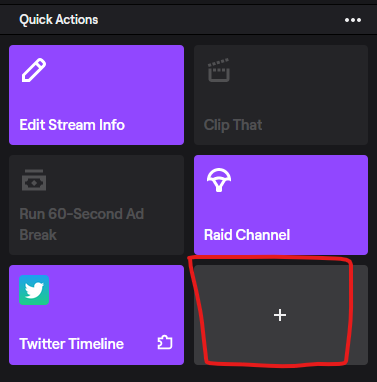
Scroll down a bit in this list until you find the “Grow Your Community” section. In it you’ll find the Reruns panel. Click Add to put it on your side bar in the Stream Manager. NB: scrolling down might take a couple of tries, this list is long and pernickety. Note that this option is only available to Affiliates and Partners and it won’t show up if you’re not in that club yet.
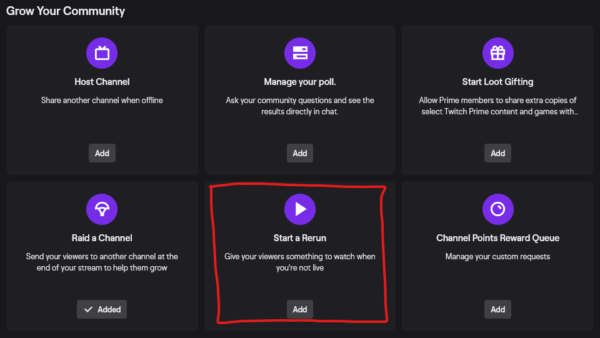
Now we’re cooking! Click your new button and see what happens.
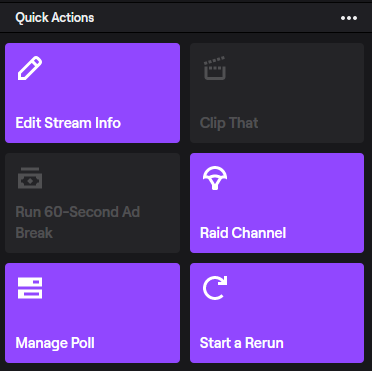
A window opens that tells us we need to add videos to the queue in order to start reruns. What this ghastly design doesn’t tell us is that “Add Videos” isn’t actually a button, and that videos will only show up in the list as soon as you click into the search field. When you do, even without typing anything, it will bring up a list of your 10 most videos. You can search for older videos too, but the list will only ever show 10 entries (it’s a “design feature” I guess). Add some videos with the plus icon, the click Start Rerun.
If you have run a Rerun already, the list will show what you’ve added last time. This makes it easy to rerun a Rerun if you pardon the pun. There’s seemingly no limit as to how many items you can add to your Rerun queue, so go ahead and create a playlist for the next 150 hours if you like.
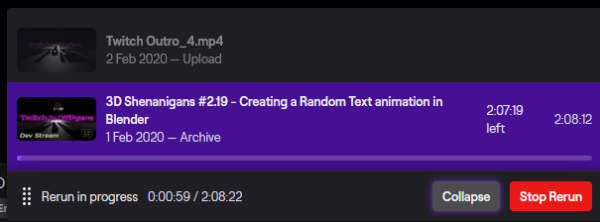
Press the Start Rerun button, and your queue will start broadcasting a few seconds later. The Stream Manager will now have the Reruns option greyed out, and it looks like you’re live doing another stream, complete with bandwidth monitor at the top. You can stop your Rerun at any time from the panel at the bottom.
Note that Reruns cannot be scheduled to start at the time of writing.
Will my viewers know about the Rerun?
Indeed, notifications go out with a Rerun just like they do with a Live Stream. Likewise, the chat will work too, and on your own channel page viewers will see the Rerun icon at the top. You can also queue ad breaks or rely on automatic ads every so often.
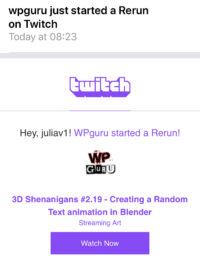
All this was correct in February 2020. Who knows how long it takes for the next re-design to make this guide obsolete. Until such time, Happy Rerunning 🙂
