It’s often necessary to know what the exact type of CPU that’s installed on your system. For example, you may need to know if you’re dealing with a dual core or quad core system, or a 32/64 bit system. Only the CPU can tell you this.
Here’s how to find out the string you need for further investigation.
Windows
From the command line, execute the wmic command with the following parameters:
wmic cpu get name Name Intel(R) Core(TM) i7-3615QM CPU @ 2.30GHz
Thanks to Jonathan @ Next of Windows for this tip!
Windows also gives you an accurate result via the GUI: open Windows Explorer and head over to Computer – Properties:
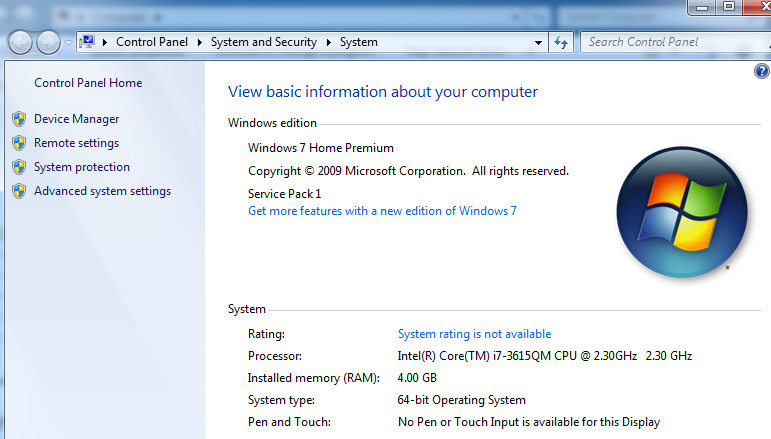
Mac OS X
On the Mac you won’t get a very accurate result from the Apple Icon – About this Mac. It will tell you what CPU type you’re using, but not the exact model number.
To find that out, head over to Applications – Utilities – Terminal and enter the following command:
sysctl -n machdep.cpu.brand_string Intel(R) Core(TM) i7-3615QM CPU @ 2.30GHz
There. Much better than this:
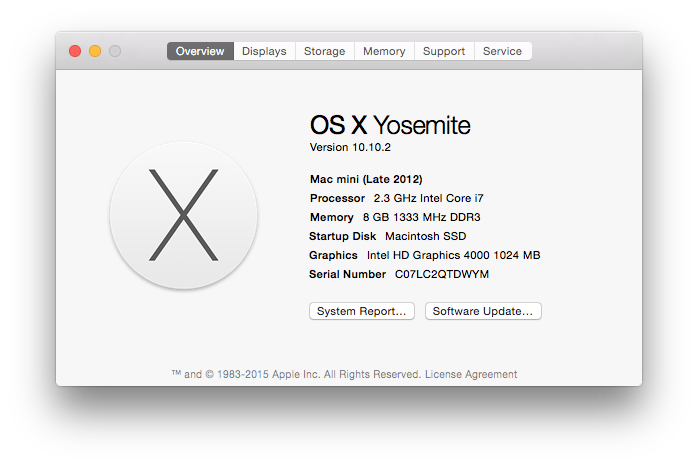
Linux
You can take a look at the /proc/cpuinfo file which holds a plethora of information about your system’s CPU. So much in fact that it’s difficult to find what you’re looking for. Filtering the output of this file for ‘model name’ gives you an exact match:
cat /proc/cpuinfo | grep ‘model name’ model name : Intel(R) Atom(TM) CPU N270 @ 1.60GHz
Where can I find more information about my CPU?
Google is of course your friend when trying to find out more information about your processor, but there are two tools provided by Intel and AMD that may also be of help. Intel’s ARK website is particularly helpful:
